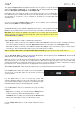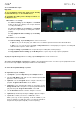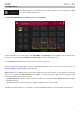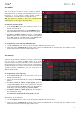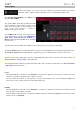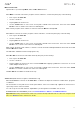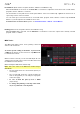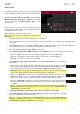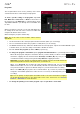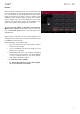Manual
Table Of Contents
- Table of Contents
- Introduction
- Features
- Tutorial / Basic Concepts
- Operation
- General Features
- Modes
- Appendix
166
Mute/Solo/Rec Arm
Tap this tab to cycle it through Mute, Solo, and Rec Arm functions.
When Mute is selected, mute tracks, programs, returns, submixes, or masters by doing any of the following:
• Turn or press the data dial.
• Use the –/+ buttons.
• Tap the pad in the touchscreen.
• Use the Q-Link button to select a row of four pads, outlined in the touchscreen. Turn each of the Q-Link
knobs to mute or unmute each of the four outlined pads.
When a track, program, return, submix, or master is muted, its M button will light red.
When Solo is selected, solo tracks, programs, returns, submixes, or masters by doing any of the following:
• Turn or press the data dial.
• Use the –/+ buttons.
• Tap the pad in the touchscreen.
• Use the Q-Link button to select a row of four pads, outlined in the touchscreen. Turn each of the Q-Link
knobs to solo or unsolo each of the four outlined pads.
When a track, program, return, submix, or master is soloed, its S button will light red while other tracks are muted
with their M buttons lit red.
The Solo tab is available for tracks and programs only.
When Rec Arm is selected, record-enable tracks by doing any of the following:
• Turn or press the data dial.
• Use th
e –/+ buttons.
• Tap the pad in the touchscreen. Press and hold Shift while tapping a pad in the touchscreen to record-
enable multiple tracks at once.
• Use the Q-Link button to select a row of four pads, outlined in the touchscreen. Turn each of the Q-Link
knobs to record-arm or disarm each of the four outlined pads.
The Rec Arm tab is available for audio tracks only.
Send Levels (Audio Tracks, Programs, and Submixes only)
When the Send tab is selected, use the data dial or –/+ buttons to adjust the send level of audio tracks, programs,
or submixes.
The level sliders in each pad show a visual representation of the level. Double-tap a pad in the touchscreen to
open a large version of the level slider.
You can use up to four send channels. Tap Send to cycle through the four available slots for each.
To learn how to use send effects, please see General Features > Effects > Send/Return Effects.
Important: When using send channels, make sure you have already loaded at least one effect to it using the return
mixer. See Returns below to learn how to do this.