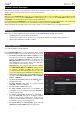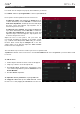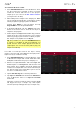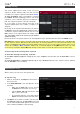Manual
Table Of Contents
- Table of Contents
- Introduction
- Features
- Tutorial / Basic Concepts
- Operation
- General Features
- Modes
- Appendix
16
Creating a Bass Track
Let’s try recording a bass line. Unlike a drum kit, it’s important to be able to play and record a bass sound
chromatically, so this will be slightly different than setting up the drum kit.
Adding a bass line over the drum part means we need to work on a new track. A track is simply a layer of a sequence.
Each track uses a program within your project. You can work with multiple tracks in a single sequence (e.g., a drum
track, a bass track, a piano track, etc.). When you play the sequence, all of them will play simultaneously.
First, let’s make an empty track.
To select a new track:
1. Press Main to go back to Main Mode.
2. Double-tap the Track field in the center-left part of the
touchscreen, and then tap Track 2 (unused) in the list of
tracks that appears.
Alternatively, simply tap the Track + button at the
bottom of the touchscreen until (unused) appears in the
Track field.
Let’s create a new program for this track to use.
To create a new program:
1. In the Track section in the middle of the touchscreen,
tap the piano-keys icon. This will create a keygroup
program for this track, which is necessary to play the
bass sound chromatically with the pads.
2. The Program field in the lower part of the touchscreen
will display a new program name.
3. In the Program section in the lower part of the
touchscreen, tap the cursor icon on the right edge.
4. Use the virtual keyboard that appears to enter a new
name, and then tap Do It.