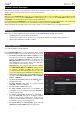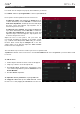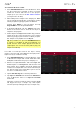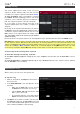Manual
Table Of Contents
- Table of Contents
- Introduction
- Features
- Tutorial / Basic Concepts
- Operation
- General Features
- Modes
- Appendix
15
Making Basic Sound Edits
Let’s make sure the samples are properly tuned and have good levels.
Press Menu, and then tap Program Edit to enter Program Edit Mode.
Press a pad to show its parameters in the touchscreen.
To adjust its volume, tap and drag the Volume knob up
or down. Alternatively, use the data dial or –/+ buttons. To
make finer adjustments, double-tap the knob and adjust
the larger version that appears. Tap anywhere else to
return to the previous screen.
To adjust its stereo panning, tap and drag the Pan knob
up or down. Alternatively, use the data dial or –/+ buttons.
To make finer adjustments, double-tap the knob and
adjust the larger version that appears. Tap anywhere else
to return to the previous screen.
Adjust the level of each pad to suit your taste. We
recommend spreading the panning of the bright sounds
(e.g., cymbals, snare drum) a little. Additionally, you can tune
the bass drum sound—tap the Samples tab so the first
square under it is lit, and then adjust the Semi and Fine
knobs next to the sample name.
The snare drum may need some reverb to give it a more spatial sound.
Tap Effects at bottom of the touchscreen to view the Insert Effects tab. Press the pad with your snare drum sound
to select it.
To add an effect:
1. Double-tap the desired slot. A list of effects will appear.
2. Swipe up or down to move through the list.
3. To load an effect, double-tap it. Alternatively, tap it
once and then tap Select or push the data dial. Let’s try
Reverb Medium.
4. To close the list, tap Close.
To adjust the effect’s parameters, tap the pencil icon.
To empty the effect slot, tap the trash can icon. Switch
the effect on or off by tapping the
On/Off button for the slot.