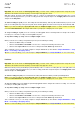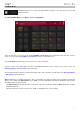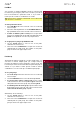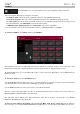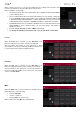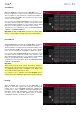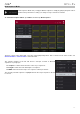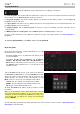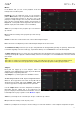Manual
Table Of Contents
- Table of Contents
- Introduction
- Features
- Tutorial / Basic Concepts
- Operation
- General Features
- Modes
- Appendix
135
When a pad is selected, you can view and adjust all of its settings in the left side of the
touchscreen rather than using the tab buttons at the bottom.
When viewing the channel strip:
• The first field shows the current pad number. Press a pad or double-tap the field to
select a different pad.
• The second field shows where the pad is routed (which you can change). Usually, this
is set to Program. Double-tap the field to select a different destination (Out 1,2–7,8
in Standalone Mode, Out 1,2–31,32 in Controller Mode; MPC Live does not use Out
7,8 but displays them to maintain compatibility with MPC X, which does use them).
• The Inserts field shows any enabled or disabled effects for that pad. Tap the area
under Inserts to open a window where you can load, change, and enable or
disable the effects.
• To solo or mute the pad, tap Solo or Mute (respectively).
• To change the panning or level of the pad, adjust the pan knob or level slider.
Levels
When the Level tab is selected, use the data dial or –/+
buttons to adjust the level of the currently selected pad.
The level sliders and meters in each pad show a visual
representation of the level. Double-tap a pad in the touchscreen
to open a large version of the level slider and meter.
Panning
When the Pan tab is selected, use the data dial or –/+
buttons to adjust the panning of the currently selected pad.
The pan sliders in each pad show a visual representation of
the level. Double-tap a pad in the touchscreen to open a large
version of the pan knob.
Mute
When the Mute tab is selected, mute the currently selected
pad by doing any of the following:
• Turn the data dial.
• Use the –/+ buttons.
• Tap the pad in the touchscreen.
When a pad is muted, its M button will light red.