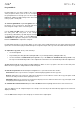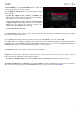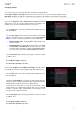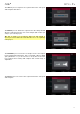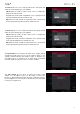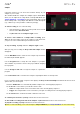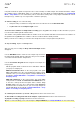Manual
Table Of Contents
- Table of Contents
- Introduction
- Features
- Tutorial / Basic Concepts
- Operation
- General Features
- Modes
- Appendix
121
Program Mode
Program Mode lets you edit a sample in the context
of the program in which you’ll use it. You can adjust
the pad parameters as though you were in Program
Edit Mode, auditioning and hearing how it will sound
in the program’s audio path.
To enter Program Mode, tap the Program button at
the bottom of the touchscreen. The pads will show
their assigned samples in the current Program.
Use the Start and End fields to set the position of
the start point and end point of the sample
(respectively). Alternatively, tap and drag the start (S)
or end (E) marker left or right, or use the first bank
Q-Link knobs to adjust the start point or the second
bank of Q-Link knobs to adjust the end point.
Program Mode includes a loop function. When on, the region of the sample between the loop point and end point will
repeat. This is useful when trying to find an ideal spot to begin the sample. The loop cannot be earlier than the start point.
To adjust the loop point, do any of the following:
• Use the Loop field.
• Tap and drag the start (S) marker (if Loop Lock is on) or the loop marker (if Loop Lock is off).
• Use the first bank of Q-Link knobs (if Loop Lock is on) or the third bank Q-Link knobs (if Loop Lock is off).
The top-most Q-Link knob provides coarse adjustment. The bottom-most Q-Link knob provides fine adjustment.
To turn Loop Lock on or off, tap the Loop Lock button. When on, the loop point is the same as the start point.
When off, the loop point is independent from the start point.
To turn the loop function on or off, tap the Loop button to cycle between the three modes:
Forward: When the loop reaches its end point, it will start playing again from the loop point.
Reverse: When the loop reaches its end point, it will play in reverse. When it reaches the loop point again, it will
return to the end point and continue playing in reverse.
Alternating: When the loop reaches its end point, it will play in reverse. When it reaches the loop point again, it will
start playing forward again from the loop point.
To switch between Forward and off, press and hold Shift, and then tap Loop at the bottom of the touchscreen.
Tap each pad to hear its sample/samples. The sample on its first layer will automatically appear in the waveform
display for editing.
Use the Tune field to transpose the sample up or down from its original pitch.