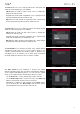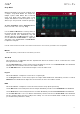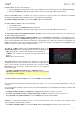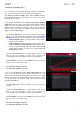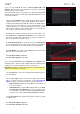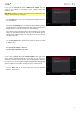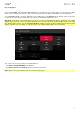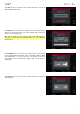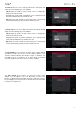Manual
Table Of Contents
- Table of Contents
- Introduction
- Features
- Tutorial / Basic Concepts
- Operation
- General Features
- Modes
- Appendix
113
Chop Mode
Whereas Trim Mode crops only the end/ends off of
a sample, Chop Mode divides the sample into
multiple regions called slices. We recommend
using Chop Mode when working with a long
sample with different sounds throughout (e.g., a
drum loop or a long melodic or harmonic passage).
To enter Chop Mode, tap the Trim/Chop button
in the lower-left corner so it says Chop.
Use the Start and End fields to set the position of
the start point and end point (respectively) of the
currently selected slice. Alternatively, tap and
drag the start (S) or end (E) marker left or right, or
use the first bank Q-Link knobs to adjust the
start point or the second bank of Q-Link knobs
to adjust the end point.
Use the selector in the lower-left corner of the touchscreen to choose how you want to use Chop Mode:
Manual
This method lets you insert slices at locations you select.
Threshold
This method uses an adjustable detection algorithm that derives the number of slices created from the volume
levels present in the sample.
Use the Threshold field to set the threshold level. Alternatively, turn the second Q-Link knob in the third bank.
The higher the selected value, the more slices will be created.
Use the Min Time field to set the minimum length of a slice in milliseconds.
Regions
This method divides a sample into several slices of equal length.
Use the Regions field to set how many regions the sample will be divided into. Alternatively, turn the second Q-
Link knob in the third bank. The higher the selected value, the more slices will be created.
BPM
This method divides a sample into several slices based on the tempo (beats per minute).
Use the Bars field to set how many bars are in the sample. Alternatively, turn the second Q-Link knob in the third bank.
Use the Beats field to set how many beats are in each bar. Alternatively, turn the third Q-Link knob in the third bank.
Use the Time
Div field to set a note division. Alternatively, turn the bottom-most Q-Link knob in the third bank.
The slice markers will be placed according to this setting. You can select 1/4, 1/8, 1/16, or 1/32. (In most cases,
you should set this parameter to 1/16.)