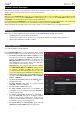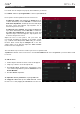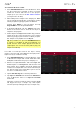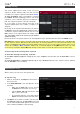Manual
Table Of Contents
- Table of Contents
- Introduction
- Features
- Tutorial / Basic Concepts
- Operation
- General Features
- Modes
- Appendix
11
Tutorial / Basic Concepts
This chapter should help you to familiarize yourself with some basic features in MPC Live. To get the most out of this
chapter, we recommend reproducing each of the described steps.
Important:
MPC Live’s four Q-Link knobs control up to four parameters at a time—up to 16 within each screen. Whenever this
manual instructs you to use the Q-Link knobs to adjust parameters, you can use the Q-Link button (above the Q-
Link knobs) to move through the four columns of four Q-Link knobs.
Press and hold the Q-Link button to see an overview of all 16 Q-Link knobs and their parameters. You can then tap
any column of knobs to select those four Q-Link knobs, and then release the Q-Link button.
On the following pages we will create a short song to show you some of MPC Live’s most important features.
Starting Up
Make sure you have completed all of the steps described in Introduction > Setup. This includes:
• Installing the most current drivers and software.
• Connecting your MPC Live to a power source using the included power adapter and powering it on.
• Opening and authorizing your MPC software.
Creating a Drum Kit
Let’s start by making a simple drum kit.
Press Shift+Menu/Browse to show the Browser. Then, use the
touchscreen to navigate to where your drum sounds are located:
• To browse your files by location, tap Places on the
left side of the touchscreen. Internal is the MPC Live’s
internal drive. MPC Documents is a shortcut to the
MPC Documents folder on the internal drive. If you
have USB drives connected to MPC Live’s USB ports,
they will appear in this column, as well.
Important: MPC Live supports read and write capability
for exFAT, FAT32, NTFS, and EXT4 file systems as well
as read-only capability for HFS+ file systems. (We
recommend using an exFAT file system as it is the most
robust one supported by both Windows and Mac OS X.)
• To browse your files by type, tap Content and then tap
the type of file: Drums, Instruments, Clips, Samples,
Demos, or My Files.
• To move up one folder level, tap the folder/ icon in
the upper-left corner.
• To move through a list, swipe up or down, turn the
data dial or use the –/+ buttons.
• To select a file or folder, tap it once.
• To enter a folder, double-tap it or tap Open in the
lower-right corner. Alternatively, press the data dial to
enter a selected folder.
• To load a selected file, double-tap it, tap Load, or
press the data dial. If the file is a sample, it will be
loaded to the project’s sample pool. If the file is a
project, it will be loaded in its entirety (you will be asked
if you want to close your current project).
• To load all files in a selected folder, press and hold
Shift and then tap Load All in the lower-right corner.