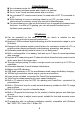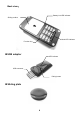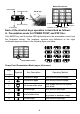User's Manual
8. Operating instructions
8-1 Operation mode
A. Desktop operation mode (factory default setting)
First make sure the blue LED indicator light of the scroll wheel is on
(indicating mouse is on
Desktop operation mode). If the blue LED
goes out, keep pressing left or right button and the scrolling wheel
simultaneously for 3 seconds until the blue LED light is on, which indicates
the cursor-control operation is switched to desktop operation mode (refer to
picture below), then operate it as an ordinary mouse. The mouse will
memorize its previous operation mode, until it is changed to a new one.
B. In-air operation mode
First make sure the blue LED indicator light of the scroll wheel is off (indicating
mouse is on
In-air operation mode). If the blue LED lights up, keep
pressing the left or the right button and the scrolling wheel simultaneously for
3 seconds until the blue LED goes off, which indicates the cursor-control
operation is switched to in-air operation mode (refer to picture below). The
mouse will memorize its previous operation mode, until it is changed to a new
one.
8-2 Operating the mouse cursor:
8-2.1 Using the sliding plate to operate the mouse
(a) Put the sliding plate on the sliding surface and cover the optical-detector
hole, at this time the sliding plate will automatically adhere on the sliding
surface.
LED lights up: desktop mode
LED goes out : in-air mode
or
Left button +
scroll wheel
Right button +
scroll wheel
6