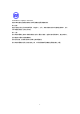User's Manual
13
my wireless network settings checkbox.
3. Click OK to activate the settings and close the dialog box.
4. Double click the WLAN-G Configuration Tool tray icon to open the Wireless
Settings dialog box.
5. In the prompted Wireless Settings dialog box, you may freely monitor and
configure the network via contained tabs.
Verifying a Successful Installation
To confirm that your 802.11 g WLAN USB Module is properly installed, please go
along with the procedures below.
1. Right-click My Computer desktop icon and choose Properties from the
opened menu.
2. In the System Properties dialog box, click the Hardware tab, and then
choose the Device Manager button.
3. In the opened window, expand Network adapters to find the USB
Module – WLAN-G Wireless LAN 802.11b/g Adapter. Right-click over
the item and choose Properties.
4. From the opened dialog box, on the General tab, find the descriptions under
the Device Status pane to learn if the USB Module is working properly.
However, if there’s an error message shown, please choose Uninstall from
the opened menu while right-clicking the USB Adapter item, to which a red
or yellow icon is attached beside, in the Device Manager dialog box. Then
restart your system and go through the installation procedures again.