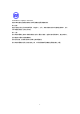User's Manual
12
I
I
n
n
s
s
t
t
a
a
l
l
l
l
a
a
t
t
i
i
n
n
g
g
8
8
0
0
2
2
.
.
1
1
1
1
g
g
W
W
L
L
A
A
N
N
U
U
S
S
B
B
M
M
o
o
d
d
u
u
l
l
e
e
To have the 802.11g WLAN USB Module operated appropriately, please read and go
along with the instructions below carefully. Here we take Windows XP as an example.
Installation Procedures
1. Make sure that your 802.11 g WLAN USB Module has inserted to your PC.
Before installation, the device can be found as a yellow question mark named
Network Controller under expanded submenu of Other devices in Device
Manager display window.
2. The system will detect the device, and the Found New Hardware Wizard
dialog box will appear. Choose Cancel to proceed.
3. Insert the supplied Setup CD into your CD-ROM drive, and choose Install
Driver from the prompted startup window to begin the installation. If it does not
run automatic ally, please manually execute setup.exe under the CD’s directory to
execute it.
4. Click Next in the WLAN IEEE802.11b/g Setup window to proceed. The
system will start to copy the drivers found. It may take couple of seconds.
5. Choose Continue Anyway when the system displays the Hardware Installation
message box.
6. On the Install Finished screen, choose No, I will restart my computer later.
Then click Finish to complete the installation.
Now you shall find the WLAN-G Configuration Tool tray icon, , appeared in the
system tray. The installation is entirely finished at the moment.
Double-click the icon to launch the application and open the Wireless Settings dialog
box, in which you may freely arrange your network connection afterwards.
Installation Note – Windows XP
Windows XP has its built- in configuration tools – Windows XP Zero Configuration
to assist you in networking activities, however, we recommend you to employ the
attached software instead. Please proceed to following steps to disable the Windows
Zero Configuration.
1. Right-click the Network Connections icon at the task bar to open the Wireless
Network Connection Status dialog box, and then select Properties.
2. Choose the Wireless Networks tab in the Wireless Network Connection
Properties dialog box, and remove the tick from the Use Windows to configure