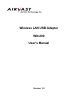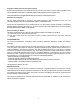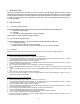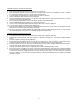User's Manual
2
1. INTRODUCTION
This document describes how to install the WN-200, Wireless LAN USB Adapter. Wireless LAN is local area
networking without wires, which uses radio frequencies to transmit and receive data between PC’s or other network
devices. Wireless LAN is able to configure independent networks and infrastructure networks. The former is suitable
for small or temporary peer-to-peer configurations, and the later is offering fully distributed data connectivity via
micro cells and roaming.
2. INSTALLATION
2.1 Check the Product Package
Before starting installation, please make sure the package you purchased includes the following three items:
1) Wireless LAN USB Adapter.
2) USB cable.
3) CD-ROM (containing Driver/Utility, and User’s Manual).
Please contact your vendor if anything is missing or damaged.
2.2 Meet the Minimum Requirements
To install the WN-200 successfully, your computer should meet the following minimum requirements:
1) An available USB port.
2) Windows 98, Me, 2000, or XP operating system.
3) Minimum 5 Mbytes free disk space for installing the driver and the utility program.
2.3 Installation
Please refer to the proper section corresponding with operating system you are using to install the WN-200.
Installation Procedure for Windows 98 and 98SE Users:
1. Turn on your computer.
2. Make sure that WN-200 has not been connected to the computer yet.
3. Place the supplied CD-ROM to the CD-ROM drive. The Setup Utility should run automatically. If it does not, please
run d:\setup.exe manually, where d: is the letter of the CD-ROM drive.
4. Click the Next button after you see a welcome message.
5. Choose the Destination Folder where the configuration utility will be stored by clicking the Browse button, or leave it
as default, and then click the Next button.
6. Fill in the Program Folder Name or leave it as default, and then click the Next button.
7. On the InstallShield Wizard Complete screen, select “Yes, I want to restart my computer now” and click the Finish
button.
8. After your computer is restarted, connect one end of the USB cable to WN-200, and the other end to computer’s USB
port.
9. Once connecting, Windows loads the driver automatically.
10. As soon as the driver is loaded, you need to configure WN-200 with the desired settings by clicking the icon of
Wireless LAN Monitor at the task bar.
Installation Procedure for Windows Me Users:
1. Turn on your computer.
2. Make sure that WN-200 has not been connected to the computer yet.
3. Place the supplied CD-ROM to the CD-ROM drive. The Setup Utility should run automatically. If it does not, please
run d:\setup.exe manually, where d: is the letter of the CD-ROM drive.
4. Click the Next button after you see a welcome message.
5. Choose the Destination Folder where the configuration utility will be stored by clicking the Browse button, or leave it
as default, and then click the Next button.
6. Fill in the Program Folder Name or leave it as default, and then click the Next button.
7. On the InstallShield Wizard Complete screen, click the Finish button.
8. Connect one end of the USB cable to WN-200 and the other end to computer’s USB port.
9. Once connecting, Windows loads the driver automatically.
10. As soon as the driver is loaded, you need to configure WN-200 with the desired settings by clicking the icon of
Wireless LAN Monitor at the task bar.