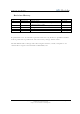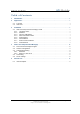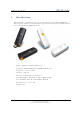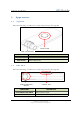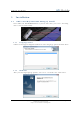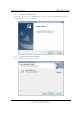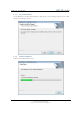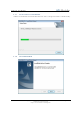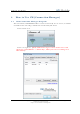GWU-310 User Manual GWU-300/310/320 User Manual (Mobile WIMAX 2.3/2.5/3.5GHz USB Dongle Modem) Document Number: IGIM0904WLSWUMWG005 Version: 0.6 Issued: April 12st, 2010 Version 0.6 Copyright © 2010 IGI Mobile, Inc.. All rights reserved.
GWU-310 User Manual Revision History Revision 0.1 0.2 Date 2009.03.30 2009.07.30 0.3 0.4 0.5 0.6 2009.08.14 2009.09.01 2009.10.15 2010.04.12 Description Original Draft Modified a part of channel configuration and authentication setting Modified miscellaneous things Change for New UI CM. Authentication Settings Modified to GWU-3XX Author S.K. Park S.K. Park S.K. Park M.Y. Jung M.Y. Jung M.Y.
GWU-310 User Manual Table of Contents 1 Introduction................................................................................................... 4 2 Appearance ................................................................................................... 5 2.1 2.2 3 Top View .................................................................................................. 5 Side View .................................................................................................
GWU-310 User Manual 1 Introduction This document let you know how to use and install device for mobile WIMAX USB dongle modem. This device is USB dongle type modem for high speed mobile internet access through mobile WIMAX network. - Model : GWU-300/GWU-310/GWU-320 - Standard : Mobile WiMAX Wave2/MIMO, IEEE 802.16e - Frequency : 2.3/2.5/3.5GHz - Interface : USB 2.
GWU-310 User Manual 2 Appearance 2.1 Top View External drawing of GWU-310 and components description STATUS LED USB CONNECTOR COMPONENT DESCRIPTION USB CONNECTOR STATUS LED 2.2 USB Connect Status Display LED Side View External drawing of GWU-310 and components description USB CONNECTOR HINGE COMPONENT USB CONNECTOR HINGE STATUS LED Version 0.6 STATUS LED DESCRIPTION USB Connector hinge GWU-310 RF status display LED Copyright © 2010 IGI Mobile, Inc.. All rights reserved.
GWU-310 User Manual 3 Installation 3.1 GWU-310 CM (Connection Manager) Install Insert GWU-310 USB WIMAX Modem to your PC. After that, you can see the dialog that is started automatically. 3.1.1 Language Select GWU-310 CM supports English and Korean. Select language option and click “Next”. 3.1.2 Welcome After you selecting language options, you can see a welcome view. Click “Next”. Version 0.6 Copyright © 2010 IGI Mobile, Inc.. All rights reserved.
GWU-310 User Manual 3.1.3 Connect USB Modem If you select device type to USB Modem, you must connect USB Modem to PC for installing device driver on your PC 3.1.4 Select Destination Folder Select installation folder that you want. Version 0.6 Copyright © 2010 IGI Mobile, Inc.. All rights reserved.
GWU-310 User Manual 3.1.5 Install Confirm If you finished selection install option, click “Next”. If you change option again, click “Back” and change option. 3.1.6 CM Installation GWU-310 CM Installation view. Version 0.6 Copyright © 2010 IGI Mobile, Inc.. All rights reserved.
GWU-310 User Manual 3.1.7 Device Driver Installation GWU-310 CM Install wizard will install device driver and protocol driver automatically. 3.1.8 Version 0.6 Install Finished Copyright © 2010 IGI Mobile, Inc.. All rights reserved.
GWU-310 User Manual 4 How to Use CM (Connection Manager) 4.1 Run Connection Manager Program After installation, IGIWIMAXCM will be started automatically. If it is started, it will find our USB modem and will get information automatically like below. UI for normal users. UI for test engineers. (Click “Wimaxion” logo at above UI for users and then type “igimobilecm” + “Enter Key”, Then you can see a debug view like below!) Version 0.6 Copyright © 2010 IGI Mobile, Inc.. All rights reserved.
GWU-310 User Manual 4.2 Channel Configuration You can change channel configuration. Select “Networks “ menu. And then Click “Channels…”. At this dialog box, you can add, remove and change the channels. For example, Click “New” button, and then you may create below channel values. Version 0.6 Copyright © 2010 IGI Mobile, Inc.. All rights reserved.
GWU-310 User Manual After setting channel values, if MS found WIMAX networks, you can see the BS information at “Networks” menu. If MS does not find WIMAX networks, disable “Enable Radio” and then enable “Enable Radio” again. Version 0.6 Copyright © 2010 IGI Mobile, Inc.. All rights reserved.
GWU-310 User Manual 4.3 Authentication Setting This Connection Manager supply various Authentication Setting function which are supported EAP-TLS, EAP-TTLS and EAP-AKA. 4.3.1 EAP-AKA Select “Networks” menu. Version 0.6 Copyright © 2010 IGI Mobile, Inc.. All rights reserved.
GWU-310 User Manual Click “Auth Settings” button, And then you may set the Authentication values as you need in below Authentication settings dialog box. WNID Realm K OPc For example, if you need EAP-AKA and AKA_NOSIM, you select “AKA” and then “AKA_NOSIM”. An then input the WNID in “WNID:” and REALM in “Realm:” and input K in “K:” and input OPc in “OPc”. If WNID is “MYG00000000006”, input the “MYG00000000006” in “WNID:” If the Realm is “@igimobile.com” style, input the “@igimobile.com” in “Realm:”.
GWU-310 User Manual 4.3.2 EAP-TLS , EAP-TTLS Select “Networks” menu. Version 0.6 Copyright © 2010 IGI Mobile, Inc.. All rights reserved.
GWU-310 User Manual Click “Auth Settings” button, And then you may set the Authentication values as you need in below Authentication settings dialog box. Identity Inner Identity PassWord Select Certificate Files For example, if you need EAP-TTLS and MSCHAPv2, you select “TTLS” and then “MSCHAPV2”. An then input the ID in “Inner Identity:” and the password in “Password:”. If ID is “aaaa@xxxx.com” style, input the “aaaa@xxxx.
GWU-310 User Manual 4.4 Connectting If all above setting is finished, check if MS searched available networks or not at the Newworks pannel like below. If there is notting to be displayed and If channels setting is correct, then disable “Enalbe Radio” and then enable “Enable Radio” button again. If there is available networks, then click “CONNECT” button at UI for normal users. Version 0.6 Copyright © 2010 IGI Mobile, Inc.. All rights reserved.
GWU-310 User Manual 4.5 Device Change IGIWIMAXCM is made for various type of our products. It can connect SIMPLE CPE, CPE with WIFI and USB Modem. If you want to user other types of product, you can change devcie type by clicking “Device” like below. Just click MODEL and change Model. All other configuration will be changed automatically. After changing MODEL types, Restart CM. Then it will find device and connect if available. Version 0.6 Copyright © 2010 IGI Mobile, Inc.. All rights reserved.
GWU-310 User Manual 5 Internet Test 5.1 Internet Explorer Start Internet Explorer on your PC and then use internet. Version 0.6 Copyright © 2010 IGI Mobile, Inc.. All rights reserved.