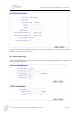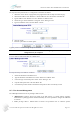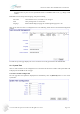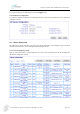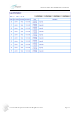User's Manual
AirStream 4000/4001 WiMAX CPE User Manual
©1998-2010 Airspan Networks Ltd. All rights reserved Page 47
The steps of Load system software or configuration via TFTP are as follows:
1. Obtain the correct release of program file; the program file in this example is named “iad.prg”.
2. Obtain the IP address of the TFTP server. The IP address of the external host is 192.168.0.18
3. Type IP address of the TFTP server in the “TFTP server address" field.
4. Choose the type of the loaded files as "Program" in the “File Type" field.
5. Type the loaded file name in the "File Name" column.
6. Click the “Load”.
7. Reset the system after successful update.
Typically it takes 3 minutes or longer to upload a firmware.
Caution Do not close WEB browser window during the process. Otherwise the system
configuration may be corrupted.
11.2.2.2 Backup Configuration Data to an TFTP Server
The steps of backup over TFTP are as follows:
1. Obtain the IP address of the TFTP server.
2. Type the IP address of the TFTP server in the “TFTP server address" field.
3. Choose the type of the backup file as "Data" in the “File Type" list.
4. Input the backup file name in the "File Name" file.
5. Click "Backup" button. Examine whether the backup file has been successfully created.
11.3 User Account Management
The CPE implemented two levels of privileges: admin and user.
Administrator’s privilege allows full control of the CPE system, e.g. system software upgrades.
Administrator’s privilege provides maximum flexibility for service providers to integrate the CPE with
its network.
User’s privilege allows a limited subset of features and parameters that are customer specific.