User's Manual
Table Of Contents
- INTRODUCTION
- WARNINGS AND CAUTIONS
- DECLARATION OF CONFORMITY
- FCC INTERFERENCE STATEMENT
- SYSTEM OVERVIEW
- INSTALLATION PREREQUISITES
- PHYSICAL DESCRIPTION
- CABLING
- MOUNTING
- OPTIMIZING RF RECEPTION
- CONNECTING THE EXTERNAL ANTENNA
- REPLACING THE CLIP-ON ANTENNA
- EASYST SMART CARD
- RESETTING EASYST TO DEFAULT SETTINGS
- TROUBLESHOOTING
- TRADEMARKS AND COPYRIGHTS
- CONTACT INFORMATION
- REVISIONS
- WARNINGS
- GLOSSARY
- INDEX
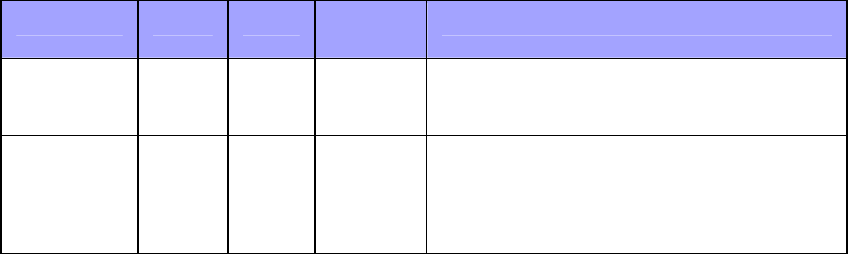
605-0000-701 EasyST Hardware Installation User Guide Rev H
26
Verifying Correct Cabling
Once you have connected the EasyST to the subscriber's LAN and to the power supply, you can
verify that you have cabled the EasyST correctly by checking the following EasyST LEDs:
Connection LED Color Correct
Status
Troubleshooting
Power power Red On If the power LED is off, recheck the power
cabling and that power exists at the wall
socket.
LAN lan Green On If the lan LED is off, recheck the LAN
cabling; ensure that you have connected it to
the correct LAN port on your PC and that
your network connection on your PC is
enabled.










