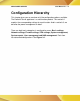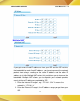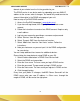Operation Manual
AIRIS POWER SERVER
User Manual Rev 1.0
25
If they have more devices or want a different IP range, then all they need
to do is modify the range that theAIRIS Power Serverhands out so it does
not hand out an IP in that range. Typical offices set their DHCP server to
assign IPs from 30 through 200. IPs 1 through 29 are usually assigned to
servers and 201 and above are reserved for special uses.
You can either enable the DHCP server or disable it in this screen also.
To Enable the DHCP Server
If you do not have a DHCP server on your network,
1. Select the Enable radio button.(already enabled by default).
2. Enter a number in Lease time field.
3. Enter the IP address range1 as “192.168.0.2” and
“192.168.0.250” (default).
4. Enter the IP address range2, otherwise enter “0” in each field.
5. Enter the IP address range3, otherwise enter “0” in each field.
6. Enter the IP address range4, otherwise enter “0” in each field.
7. Click the apply button.
When DHCP server is enabled, it will allow DHCP clients to obtain their
network configuration from the unit. In the figure above, the IP address
range of 192.168.0.2 to 192.168.0.250 is dynamically assigned to
individual DHCP clients. The DHCP client may be assigned an IP
address like “192.168.0.10”. The IP address “192.168.0.1” cannot be
assigned as it is not in the range and is also assigned toAIRIS Power
Serverunder Basic Settings. If you assign another network (e.g.
192.168.1.x) to IP address ranges 2, 3, 4, please refer to section 4.2 for
further IP Alias setting. When no other IP address ranges are assigned,
a zero value should be filled in to indicate that no other IP addresses are
available for assignment.
To Disable the DHCP Server
If you already have a DHCP server on your network,
1. Select Disable radio button
2. Click the apply button.
Or you do not have DHCP server on your network, but you
would like to assign a static IP address to each device