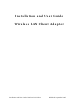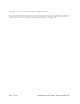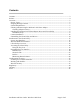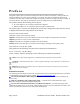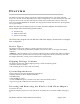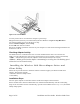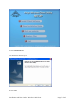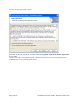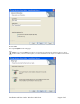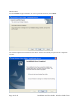User's Manual
Table Of Contents
Figure 1: PC Card Installation
To safely remove the PC card while the computer is powered up:
2 Right-click the system tray icon entitled Safely Remove Hardware or Eject or Stop Hardware.
The system prompts you to select the device to stop.
3 Select Wireless Adapter, and click Stop.
4 Click OK when asked to confirm.
5 Press the CardBus eject button on the side of your computer to release the slot locking mechanism and
slide the PC card out.
Checking Adapter Activity
The LEDs on the PC card indicate the state of current communications. LED 1 is on the left and
LED 2 is on the right when the card is facing up (thick section on top, metallic contact on the bottom):
• LED 1 — Shows solid green when the adapter is associated (connected) to the network.
• LED 2 — Blinks green when the adapter is transmitting or receiving data. The blinking speed
reflects the level of network activity.
Installing the Wireless LAN Client Adapter Driver and
Client Utility
Follow the steps in this section to install the software needed to support your Wireless LAN Client
Adapter. The software includes:
• Wireless LAN Client Adapter driver
• Client Utility
Installation Steps
1 Power up the computer in which the Wireless LAN Client Adapter will be installed.
2 Insert the Wireless LAN Client distribution CD, which should automatically start the Client Utility
Setup. If the wizard does not start automatically, open the CD and double-click Setup.exe
, the Client
Utility Setup opens.
Page 6 of 45 Installation and User Guide: Wireless LAN Client