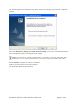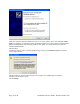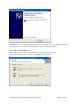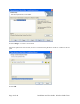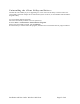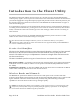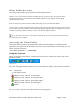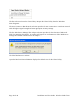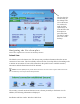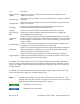User's Manual
Table Of Contents
- Device Types
- Shipping Package Contents
- System Requirements
- Inserting and Removing the Wireless LAN Client Adapter
- Installing the Wireless LAN Client Adapter Driver and Client Utility
- Custom Installation
- Uninstalling the Client Utility and Drivers
- Service Set Identifiers
- Wireless Bands and Channels
- Client Utility Overview
- Accessing the Client Utility
- Navigating the User Interface
- Scanning for Available Networks
- Working with Profiles
- Wireless Security
Click to close the
Client Utility on
the desktop. The
CU is still active.
To exit the CU,
right click the
system tray CU
icon and select the
Exit option or
press Alt+F4 to
exit the CU when
the CU is on the
desktop.
Navigating the User Interface
This section explains how to use the Client Utility interface.
Default View
The default view is the Status view. The Status view provides information about the current
connection if one exists. The Client Utility will use the list of saved profiles in descending order
to initiate an association. If none of the networks in the profile list are available networks,
association with the Best Network will be initiated.
NOTE: Networks (SSIDs) in the profile list that do not have the Auto Connect option enabled will not be
automatically scanned upon Client Utility initiation.
The security, network mode and Internet access is shown pictorially in the Status view. In
addition, the following information is displayed:
Installation and User Guide: Wireless LAN Client Page 19 of 46