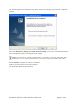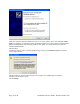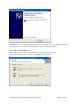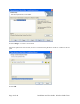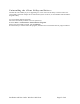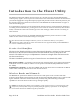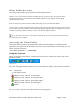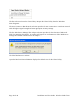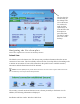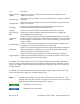User's Manual
Table Of Contents
- Device Types
- Shipping Package Contents
- System Requirements
- Inserting and Removing the Wireless LAN Client Adapter
- Installing the Wireless LAN Client Adapter Driver and Client Utility
- Custom Installation
- Uninstalling the Client Utility and Drivers
- Service Set Identifiers
- Wireless Bands and Channels
- Client Utility Overview
- Accessing the Client Utility
- Navigating the User Interface
- Scanning for Available Networks
- Working with Profiles
- Wireless Security
The Exit selection closes the Client Utility. Reopen the Client Utility from the Windows
Start>Programs.
The Auto Connect to Best Network selection provides for auto connection to a wireless network
with the highest signal strength and most appropriate security settings.
The Use Windows to Manage This Adapter selection provides for the selection of Microsoft
WZC for managing the adapter. A window will appear for confirmation to allow Windows to
manage the network connections for the adapter.
Click the Yes button to confirm.
Open the Wireless Network Monitor displays the default view for the Client Utility.
Page 18 of 46 Installation and User Guide: Wireless LAN Client