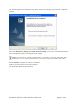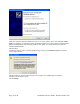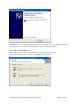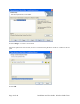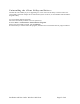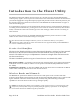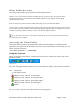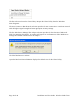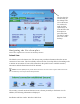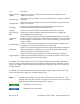User's Manual
Table Of Contents
- Device Types
- Shipping Package Contents
- System Requirements
- Inserting and Removing the Wireless LAN Client Adapter
- Installing the Wireless LAN Client Adapter Driver and Client Utility
- Custom Installation
- Uninstalling the Client Utility and Drivers
- Service Set Identifiers
- Wireless Bands and Channels
- Client Utility Overview
- Accessing the Client Utility
- Navigating the User Interface
- Scanning for Available Networks
- Working with Profiles
- Wireless Security
The wizard completes the installation of the driver and the Client Utility and presents the completion
window.
Select Use Windows to manage my wireless network settings if you want to use Microsoft Wireless
Zero Configuration (WZC) to manage the Client Adapter.
NOTE: For instructions on enabling or disabling WZC, see Appendix A, “Using the Client Utility With
Windows XP.” You can change the WZC option at a later time by clicking Client Utility WZC button.
12 Click Finish to complete the software installation.
13 Now, insert the Wireless LAN Client Adapter.
The Found New Hardware Wizard opens.
Installation and User Guide: Wireless LAN Client Page 11 of 46