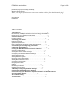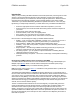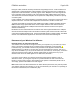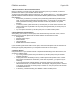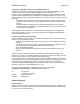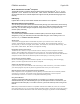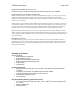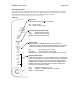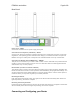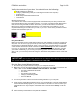User's Manual
F5D8230-4 user draft.doc Page 9 of 89
Rear Panel
Power Jack – GRAY
Connect the included 12V DC power supply to this jack
Connections to Computers (LAN Ports) – BLUE
Connect your wired (non-wireless) computers to these ports. These ports are RJ45, 10/100 auto-
negotiation, auto-uplinking ports for standard UTP category 5 or 6 Ethernet cable. The ports are
labeled 1 through 4. These ports correspond to the numbered LEDs on the top of the Router.
Connection to Modem (Internet/WAN Port) – GREEN
This port is for connection to your cable or DSL modem. Use the cable that was provided with the
modem to connect the modem to this port. Use of a cable other than the cable supplied with the
cable modem may not work properly.
Reset Button (Located on bottom of Router)
The “Reset” button is used in rare cases when the Router may function improperly. Resetting the
Router will restore the Router’s normal operation while maintaining the programmed settings. You
can also restore the factory default settings by using the “Reset” button. Use the restore option in
instances where you may have forgotten your custom password.
Resetting the Router
Push and release the “Reset” button. The lights on the Router will momentarily flash. When the
lights stop blinking, the reset is complete.
Restoring the Factory Defaults
Press and hold the “Reset” button for at least 10 seconds then release it. The lights on the Router
will momentarily flash. When the lights stop blinking, the reset is complete.
Connecting and Configuring your Router