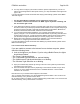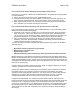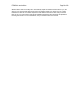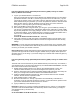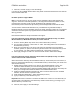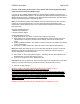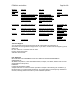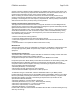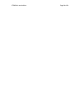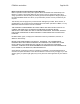User's Manual
F5D8230-4 user draft.doc Page 85 of 89
I am NOT using a Belkin client card for a home network and I am having difficulty setting
up Wireless Protected Access (WPA) security.
If you are not using a Belkin Wireless Desktop or Wireless Notebook Network Card that is not
equipped with WPA-enabled software, a file from Microsoft called “Windows XP Support Patch for
Wireless Protected Access” is available for free download. Download the patch from Microsoft by
searching the knowledge base for Windows XP WPA.
Note: The file that Microsoft has made available works only with Windows XP. Other operating
systems are not supported at this time. You also need to ensure that the wireless card’s
manufacturer supports WPA and that you have downloaded and installed the latest driver from
their support site.
Supported Operating Systems:
• Windows XP Professional
• Windows XP Home Edition
Enabling WPA-PSK (no server)
1. Under Windows XP, click “Start > Control Panel > Network Connections”.
2. Right-clicking on the “Wireless Networks” tab will display the following screen. Ensure the
“Use Windows to configure my wireless network settings” check box is checked. [need
image]
3. Under the “Wireless Networks” tab, click the “Configure” button and you will see the following
screen. [need image]
4. For a home or small business user, select “WPA-PSK” under “Network Administration”.
Note: Select WPA (with radius server) if you are using this computer to connect to a corporate
network that supports an authentication server such as a radius server. Please consult your
network administrator for further information.
5. Select “TKIP” or “AES” under “Date Encryption”. This setting will have to be identical to the
Wireless Router (or Access Point) that you set up.
6. Type in your encryption key in the “Network Key” box.
Important: Enter your pre-shared key. This can be from eight to 63 characters and can be letters,
numbers, or symbols. This same key must be used on all of the clients that you set up.
7. Click “OK” to apply settings.
[REPLACE BELOW WITH TEXT FROM RECENT F5D8010 manual]
What’s the difference between 802.11b, 802.11g and 802.11a?
Currently there are three levels of wireless networking standards, which transmit data at very
different maximum speeds. Each is based on the designation 802.11x, so named by the IEEE,
the board that is responsible for certifying networking standards. The most common wireless
networking standard, 802.11b, transmits information at 11Mbps; 802.11a and 802.11g work at
54Mbps. See the following chart for more detailed information.
Wireless Comparison
[REPLACE BELOW WITH CHART FROM RECENT F5D8010 manual]