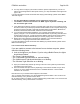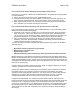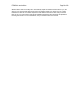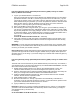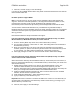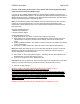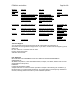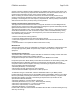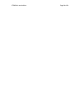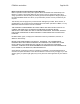User's Manual
F5D8230-4 user draft.doc Page 84 of 89
7. Click “OK”, and then “Apply” to save the settings.
If you are not using a Belkin wireless client card, please consult the manufacturer’s user manual
for that wireless client card.
Do Belkin products support WPA?
Note: To use WPA security, all your clients must be upgraded to drivers and software that
support it. At the time of this FAQ publication, a security patch download is available, for free,
from Microsoft. This patch works only with the Windows XP operating system.
Download the patch from Microsoft by searching the knowledge base for Windows XP WPA.
You also need to download the latest driver for your Belkin 802.11g Wireless Desktop or
Notebook Network Card from the Belkin support site. Other operating systems are not supported
at this time. Microsoft’s patch only supports devices with WPA-enabled drivers such as Belkin
802.11g products.
Download the latest driver at http://web.belkin.com/support.
I am having difficulty setting up Wireless Protected Access (WPA) security on a Belkin
Wireless Router (or Belkin Access Point) for a home network.
1. From the “Security Mode” drop-down menu, select “WPA-PSK (no server)”.
2. For “Encryption Technique”, select “TKIP” or “AES”. This setting will have to be identical on
the clients that you set up.
3. Enter your pre-shared key. This can be from eight to 63 characters and can be letters,
numbers, symbols, or spaces. This same key must be used on all of the clients that you set
up. For example, your PSK might be something like: “Smith family network key”.
4. Click “Apply Changes” to finish. You must now set all clients to match these settings.
I am having difficulty setting up Wireless Protected Access (WPA) security on a Belkin
wireless client card for a home network.
Clients must use the same key that the Wireless Router (or Access Point) uses. For instance, if
the key is “Smith Family Network Key” in the Wireless Router (or Access Point), the clients must
also use that same key.
1. Double-click the Signal Indicator icon to bring up the “Wireless Network” screen. The
“Advanced” button will allow you to view and configure more options of your card.
2. Once the “Advanced” button is clicked, the Belkin Wireless Utility will appear. This Utility will
allow you to manage all the advanced features of the Belkin Wireless Card.
3. Under the “Wireless Network Properties” tab, select a network name from the “Available
networks” list and click the “Properties” button.
4. Under “Network Authentication”, select “WPA-PSK (no server).
5. Type your WPA key in the “Network key” box.
Important: WPA-PSK is a mixture of numbers and letters from A-Z and 0-9. For WPA-PSK you
can enter eight to 63 characters. This network key needs to match the key you assign to your
Wireless Router (or Access Point).
6. Click “OK, then “Apply” to save the settings.