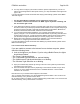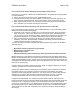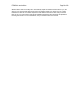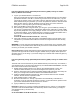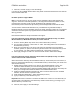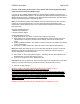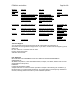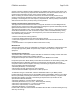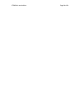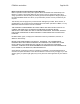User's Manual
F5D8230-4 user draft.doc Page 83 of 89
I am having difficulty setting up Wired Equivalent Privacy (WEP) security on a Belkin
Router (or Belkin Access Point).
1. Log into your Wireless Router or Access Point.
Open your web browser and type in the IP address of the Wireless Router (or Access Point).
(The Router’s default is 192.168.2.1, the 802.11g Access Point is 192.168.2.254 ). Log into
your Router by clicking on the “Login” button in the top, right-hand corner of the screen. You
will be asked to enter your password. If you never set a password, leave the “Password” field
blank and click “Submit”. Click the “Wireless” tab on the left of your screen. Select the
“Encryption” or “Security” tab to get to the security settings page.
2. Select “128-bit WEP” from the drop-down menu.
3. After selecting your WEP encryption mode, you can type in your hex WEP key manually, or
you can type in a passphrase in the “Passphrase” field and click “Generate” to create a WEP
key from the passphrase. Click “Apply Changes” to finish. You must now set all of your clients
to match these settings. A hex (hexadecimal) key is a mixture of numbers and letters from A-
F and 0-9. For 128-bit WEP, you need to enter 26 hex CHARACTERS.
For example:
C3 03 0F AF 4B B2 C3 D4 4B C3 D4 E7 E4 = 128-bit key
4. Click “Apply Changes” to finish. Encryption in the Wireless Router is now set. Each of your
computers on your wireless network will now need to be configured with the same security
settings.
WARNING: If you are configuring the Wireless Router (or Access Point) from a computer with a
wireless client, you will need to ensure that security is turned on for this wireless client. If this is
not done, you will lose your wireless connection.
Note to Mac Users: Original Apple AirPort products support 64-bit encryption only. Apple AirPort
2 products can support 64-bit or 128-bit encryption. Please check your Apple AirPort product to
see which version you are using. If you cannot configure your network with 128-bit encryption, try
64-bit encryption.
I am having difficulty setting up Wired Equivalent Privacy (WEP) security on a Belkin client
card.
The client card must use the same key as the Wireless Router (or Access Point). For instance, if
your Wireless Router (or Access Point) uses the key 00112233445566778899AABBCC, then the
client card must be set to the exact same key.
1. Double-click the Signal Indicator icon to bring up the “Wireless Network” screen. The
“Advanced” button will allow you to view and configure more options of your card.
2. Once the “Advanced” button is clicked, the Belkin Wireless Utility will appear. This Utility will
allow you to manage all the advanced features of the Belkin Wireless Card.
3. Under the “Wireless Network Properties” tab, select a network name from the “Available
networks” list and click the “Properties” button.
4. Under “Data Encryption”, select “WEP”.
5. Ensure that the check box “The key is provided for me automatically” at the bottom is
unchecked. If you are using this computer to connect to a corporate network, please consult
your network administrator if this box needs to be checked.
6. Type your WEP key in the “Network key” box.
Important: A WEP key is a mixture of numbers and letters from A-F and 0-9. For 128-bit WEP,
you need to enter 26 CHARACTERS. This network key needs to match the key you assign to
your Wireless Router (or Access Point).
For example:
C3 03 0F AF 4B B2 C3 D4 4B C3 D4 E7 E4 = 128-bit key