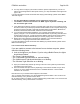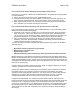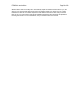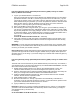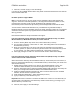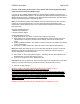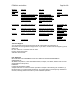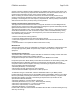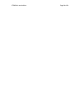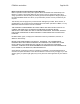User's Manual
F5D8230-4 user draft.doc Page 81 of 89
I can’t connect to the Internet wirelessly, but my network name is listed.
If the name of your network is listed in the “Available Networks” list, please follow the steps below
to connect wirelessly:
1. Click on the correct network name in the “Available Networks” list.
2. If the network has security (encryption) enabled, you will need to enter the network key. For
more information regarding security, see the page entitled “Setting Up Wireless Security”.
3. Within a few seconds, the tray icon in the lower, left-hand corner of your screen should turn
green, indication of a successful connection to the network.
I can’t connect to the Internet wirelessly, and my network name is not listed.
If the correct network name is not listed under “Available Networks” in the wireless utility, please
attempt the following troubleshooting steps:
1. Temporarily move computer, if possible, five to 10 feet from the Router. Close the wireless
utility, and reopen it. If the correct network name now appears under “Available Networks”,
you may have a range or interference problem. Please see the suggestions discussed in the
section titled “Placement of your Wireless Networking Hardware” of this User Manual.
2. Using a computer that is connected to the Router via a network cable (as opposed to
wirelessly), ensure that “Broadcast SSID” is enabled. This setting is found on the Router’s
wireless “Channel and SSID” configuration page.
If you are still unable to access the Internet after completing these steps, please contact Belkin
Technical Support.
• My wireless network performance is inconsistent.
• Data transfer is sometimes slow.
• Signal strength is poor.
• Difficulty establishing and/or maintaining a Virtual Private Network (VPN) connection.
Wireless technology is radio-based, which means connectivity and the throughput performance
between devices decreases when the distance between devices increases. Other factors that will
cause signal degradation (metal is generally the worst culprit) are obstructions such as walls and
metal appliances. Note also that connection speed may decrease as you move farther away from
the Router (or access point).
In order to determine if wireless issues are related to range, we suggest temporarily moving the
computer, if possible, five to 10 feet from the Router.
Changing the wireless channel—Depending on local wireless traffic and interference, switching
the wireless channel of your network can improve performance and reliability. The default
channel the Router is shipped with is channel 11; you may choose from several other channels
depending on your region. See the section on page XX [insert the correct pg no.] entitled
“Changing the Wireless Channel” for instructions on how to choose other channels.
Limiting the wireless transmit rate—Limiting the wireless transmit rate can help improve the
maximum wireless range and connection stability. Most wireless cards have the ability to limit the
transmission rate. To change this property, go to the Windows Control Panel, open “Network
Connections” and double-click on your wireless card’s connection. In the properties dialog, select
the “Configure” button on the “General” tab (Windows 98 users will have to select the wireless
card in the list box and then click “Properties”), then choose the “Advanced” tab and select the
rate property.