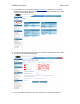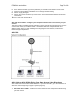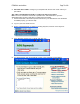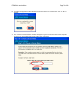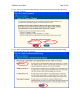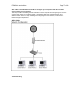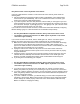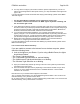User's Manual
F5D8230-4 user draft.doc Page 80 of 89
4. You may need to configure your Router to meet the specific requirements of your ISP. To
search our knowledge base for ISP-specific issues, go to: http://web.belkin.com/support and
type in “ISP”.
If you are still unable to access the Internet after verifying these settings, please contact Belkin
Technical Support.
• The Easy Install Wizard completed, but my web browser doesn’t work.
• I am unable to connect to the Internet. The “WAN” light on my Router is blinking, and
the “Connected” light is solid.
1. If the “WAN” light is blinking, and the “Connected” light is solid, but you are unable to access
the Internet, there may be third-party firewall software installed on the computer attempting to
access the Internet. Examples of third-party firewall software are ZoneAlarm, BlackICE PC
Protection, McAfee Personal Firewall, and Norton Personal Firewall.
2. If you do have firewall software installed on your computer, please make sure that you
properly configure it. You can determine if the firewall software is preventing Internet access
by temporarily turning it off. If, while the firewall is disabled, Internet access works properly,
you will need to change the firewall settings to function properly when it is turned on.
3. Please refer to the instructions provided by the publisher of your firewall software for
instructions on configuring the firewall to allow Internet access.
If you are still unable to access the Internet after disabling any firewall software, please contact
Belkin Technical Support.
I can’t connect to the Internet wirelessly.
If you are unable to connect to the Internet from a wireless computer, please
check the following items:
1. Look at the lights on your Router. If you’re using a Belkin Router, the lights
should be as follows:
• The “Power” light should be on.
• The “Connected” light should be on, and not blinking.
• The “WAN Internet” light should be either on or blinking.
* The “Wireless” light should be on or blinking
3. Open your wireless utility software by clicking on the icon in the system tray at the bottom,
right-hand corner of the screen.
4. The exact window that opens will vary depending on the model of wireless card you have;
however, any of the utilities should have a list of “Available Networks”—those wireless
networks it can connect to.
Does the name of your wireless network appear in the results?
Yes, my network name is listed—go to the troubleshooting solution titled “I can’t connect to the
Internet wirelessly, but my network name is listed”.
No, my network name is not listed—go to the troubleshooting solution titled “I can’t connect to the
Internet wirelessly, and my network name is not listed”.