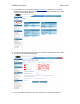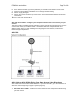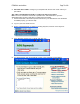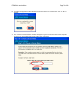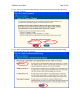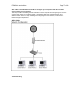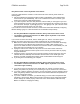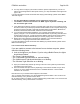User's Manual
F5D8230-4 user draft.doc Page 78 of 89
Installation CD does not automatically start.
If the CD-ROM does not start the Easy Install Wizard automatically, it could be that the computer
is running other applications that are interfering with the CD drive.
1. If the Easy Install Wizard screen does not appear within 15-20 seconds, open up your CD-
ROM drive by double-clicking on the “My Computer” icon that is located on your desktop.
2. Next, double-click on the CD-ROM drive that the Easy Installation CD has been placed in to
start the installation.
3. The Easy Install Wizard should start within a few seconds. If, instead, a window appears
showing the files on the CD, double-click on the icon labeled “EasyInstall.exe”.
If the Easy Install Wizard still does not start, reference the section titled “Manually Configuring
Network Settings” (page xx [confirm page no. ] of this User Manual for an alternative setup
method).
Easy Install Wizard cannot find my Router.
If the Easy Install Wizard is not able to find the Router during the installation process, please
check the following items:
1. If the Easy Install Wizard is not able to find the Router during the installation process, there
may be third-party firewall software installed on the computer attempting to access the
Internet. Examples of third-party firewall software are ZoneAlarm, BlackICE PC Protection,
McAfee Personal Firewall, and Norton Personal Firewall. If you do have firewall software
installed on your computer, please make sure that you properly configure it. You can
determine if the firewall software is preventing Internet access by temporarily turning it off. If,
while the firewall is disabled, Internet access works properly, you will need to change the
firewall settings to function properly when it is turned on. Please refer to the instructions
provided by the publisher of your firewall software for instructions on configuring the firewall
to allow Internet access.
2. Unplug power to the Router for 10 seconds, and then plug the power back into the Router.
Ensure that the Router’s Power light is on; it should be solid green. If not, check to make sure
that the AC adapter is connected to the Router and plugged into a wall outlet.
3. Ensure that you have a cable (use the cable included with the Router) connected between (1)
the network (Ethernet) port on the back of the computer and (2) one of the LAN ports, labeled
“1” through “4”, on the back of the Router.
Note: The computer should NOT be connected to the port labeled “Internet/WAN” on the
back of the Router.
4. Try shutting down and restarting your computer, then rerunning the Easy Install Wizard.
If the Easy Install Wizard is still unable to find the Router, reference the section titled “Manually
Configuring Network Settings” for installation steps.