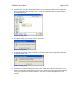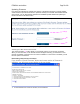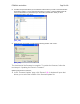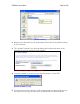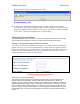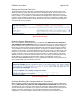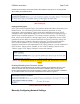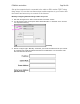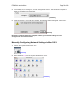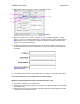User's Manual
F5D8230-4 user draft.doc Page 60 of 89
3. Select “Built-in Ethernet” (2) next to “Show” in the Network menu.
[xxxxxxx]
4. Select the “TCP/IP” tab (3). Next to “Configure” (4), you should see “Manually” or “Using
DHCP”. If you do not, check the PPPoE tab (5) to make sure that “Connect using PPPoE” is
NOT selected. If it is, you will need to configure your Router for a PPPoE connection type
using your user name and password.
5. If “Manually” is selected, your Router will need to be set up for a static IP connection type.
Write the address information in the table below. You will need to enter this information into
the Router.
[MacOS9 chart.tif]
6. If not already selected, select “Using DHCP” next to “Configure” (4), then click “Apply Now”.
Your network settings are now configured for use with the Router.
Manually Configuring Network Settings in Windows 2000, NT, or XP
1. Click “Start”, “Settings”, then “Control Panel”.
2. Double-click on the “Network and dial-up connections” icon (Windows 2000) or the “Network”
icon (Windows XP).
3. Right-click on the “Local Area Connection” associated with your network adapter and select
“Properties” from the drop-down menu.
(2)
(3)
(4)
(5)