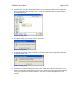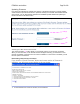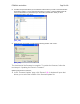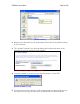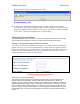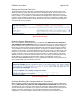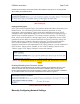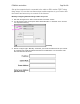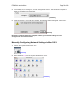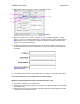User's Manual
F5D8230-4 user draft.doc Page 55 of 89
Router and the Router is rebooted. Click “OK”.
[update firmware_4.tif]
6. A 60-second countdown will appear on the screen. When the countdown
reaches zero, the Router firmware update will be complete. The Router home
page should appear automatically. If not, type in the Router’s address (default
= 192.168.2.1) into the navigation bar of your browser.
Changing System Settings
The “System Settings” page is where you can enter a new administrator password, set the time
zone, enable remote management, and turn on and off the NAT function of the Router.
Setting or Changing the Administrator Password
The Router ships with NO password entered. If you wish to add a password for
greater security, you can set a password here. Write down your password and
keep it in a safe place, as you will need it if you need to log into the Router in the
future. It is also recommended that you set a password if you plan to use the
remote management feature of your Router.
[F5D7230-4_administrator_password.tif]
Changing the Login Timeout Setting
The login timeout option allows you to set the period of time that you can be logged into the
Router’s advanced setup interface. The timer starts when there has been no activity. For
example, imagine you have made some changes in the advanced setup interface, then left your
computer alone without clicking “Logout”. Assuming the timeout is set to 10 minutes, 10 minutes
after you leave, the login session will expire. You will have to log into the Router again to make
any more changes. The login timeout option is for security purposes and the default is set to 10
minutes. Note: Only one computer can be logged into the Router’s advanced setup interface at
one time.