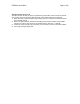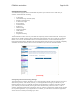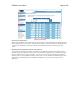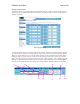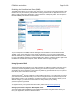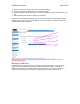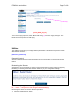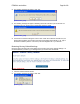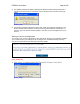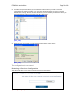User's Manual
F5D8230-4 user draft.doc Page 45 of 89
Enabling the Demilitarized Zone (DMZ)
The DMZ feature allows you to specify one computer on your network to be placed outside of the
firewall. This may be necessary if the firewall is causing problems with an application such as a
game or video conferencing application. Use this feature on a temporary basis. The computer in
the DMZ is NOT protected from hacker attacks.
[DMZ.tif]
To put a computer in the DMZ, enter the last digits of its IP address in the IP field and select
“Enable”. Click “Apply Changes” for the change to take effect. If you are using multiple static
WAN IP addresses, it is possible to select which WAN IP address the DMZ host will be directed
to. Type in the WAN IP address you wish the DMZ host to direct to, enter the last two digits of the
IP address of the DMZ host computer, select “Enable” and click “Apply Changes”.
Using Dynamic DNS
The Dynamic DNS service allows you to alias a dynamic IP address to a static host name in any
of the many domains DynDNS.org offers, allowing your network computers to be more easily
accessed from various locations on the Internet. DynDNS.org provides this service, for up to five
host names, free to the Internet community.
The Dynamic DNS
SM
service is ideal for a home website, file server, or to make it easy to access
your home PC and stored files while you’re at work. Using the service can ensure that your host
name always points to your IP address, no matter how often your ISP changes it. When your IP
address changes, your friends and associates can always locate you by visiting
yourname.dyndns.org instead!
To register free for your Dynamic DNS host name, please visit http://www.dyndns.org.
Setting up the Router’s Dynamic DNS Update Client
You must register with DynDNS.org’s free update service before using this feature. Once you
have your registration, follow the directions below.