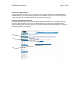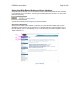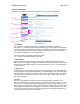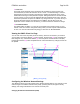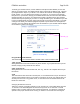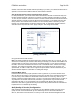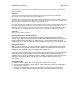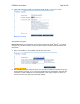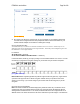User's Manual
F5D8230-4 user draft.doc Page 40 of 89
address is 192.168.2.254 and subnet mask is 255.255.255.0. These can be customized for your
need.
1. Enable the AP mode my selecting “Enable” in the “Use as Access Point only” page. When
you select this option, you will be able to change the IP settings.
2. Set your IP settings to match your network. Click “Apply Changes”.
3. Connect a cable from the WAN port on the Router to your existing network.
The Router is now acting as an access point. To access the Router advanced user interface
again, type the IP address you specified into your browser’s navigation bar. You can set the
encryption settings, MAC address filtering, SSID, and channel normally.
Setting MAC Address Control
The MAC address filter is a powerful security feature that allows you to specify which computers
are allowed on the wireless network. Note: This list applies only to wireless computers. This list
can be configured so any computer attempting to access the wireless network that is not
specified in the filter list will be denied access. When you enable this feature, you must enter the
MAC address of each client (computer) to which you want to allow network access. The “Block”
feature lets you turn on and off access to the network easily for any computer without having to
add and remove the computer’s MAC address from the list.
[MAC address control.tif]
Setting up an Allow Access List
1. Select the “Allow” radio button (1) to begin setting up a list of computers allowed to connect to
the wireless network.
2. Next, in the “MAC Address” field that is blank (3), type in the MAC address of the wireless
computer you want to be able to access the wireless network, then click “<<Add” (4).
3. Continue to do this until all of the computers you want to add have been entered.
4. Click “Apply Changes” (5) to finish.
(1)
(3)
(4)
(5)
(2)