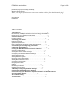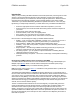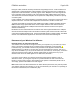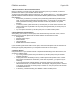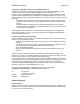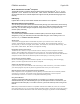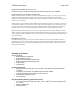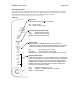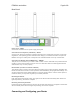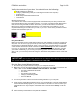User's Manual
F5D8230-4 user draft.doc Page 4 of 89
1. Wireless Router or Access Point Placement
Place your Router (or access point), the central connection point of your network, as close as
possible to the center of your wireless network devices.
To achieve the best wireless network coverage for your “wireless clients” (i.e., computers enabled
by Belkin Wireless Notebook Network Cards, Wireless Desktop Network Cards, and Wireless
USB Adapters):
• Ensure that your Router’s (or access point’s) networking antennas are parallel to each
other, and are positioned vertically (toward the ceiling). If your Router (or access point)
itself is positioned vertically, point the antennas as much as possible in an upward
direction.
• In multistory homes, place the Router (or access point) on a floor that is as close to the
center of the home as possible. This may mean placing the Router (or access point) on
an upper floor.
• Try not to place the Router (or access point) near a cordless 2.4GHz phone.
2. Avoid Obstacles and Interference
Avoid placing your Router (or access point) near devices that may emit radio “noise,” such as
microwave ovens. Dense objects that can inhibit wireless communication include:
• Refrigerators
• Washers and/or dryers
• Metal cabinets
• Large aquariums
• Metallic-based UV tinted windows
If your wireless signal seems weak in some spots, make sure that objects such as these are not
blocking the signal’s path (between your computers and Router or access point)
3. Cordless Phones
If the performance of your wireless network is impaired after attending to the above issues, and
you have a cordless phone:
• Try moving cordless phones away from Routers (or access points) and your wireless-
enabled computers.
• Unplug and remove the battery from any cordless phone that operates on the 2.4GHz
band (check manufacturer’s information). If this fixes the problem, your phone may be
interfering.
• If your phone supports channel selection, change the channel on the phone to the
farthest channel from your wireless network. For example, change the phone to channel
1 and move your Router (or access point) to channel 11. See your phone’s user manual
for detailed instructions.
• If necessary, consider switching to a 900MHz or 5GHz cordless phone.