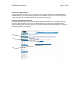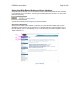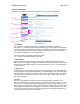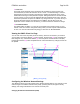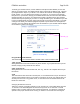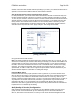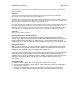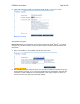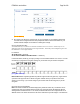User's Manual
F5D8230-4 user draft.doc Page 36 of 89
needed. If there are other wireless networks operating in your area, your network should be set to
operate on a channel that is different than the other wireless networks.
Auto Channel Selection Feature and Changing the Channel
For best performance, your Router should use a channel that is at least five channels away from
the other wireless networks in the area. For instance, if another network is operating on channel
11, then set your network to channel 6 or below. The auto channel selection mode will choose the
clearest channel to operate on when the Router is first powered up. Your Router ships from the
factory with the auto channel feature enabled. You can manually select a channel if you wish;
however, it is recommended to use the auto channel mode. To change the channel, select the
channel from the drop-down list. Click “Apply Changes”. The change is immediate.
[change_channel.tif]
Using the Broadcast SSID Feature
Note: This advanced feature should be employed by advanced users only. For security, you can
choose not to broadcast your network’s SSID. Doing so will keep your network name hidden from
computers that are scanning for the presence of wireless networks. To turn off the broadcast of
the SSID, remove the check mark from the box next to “Broadcast SSID”, and then click “Apply
Changes”. The change is immediate. Each computer now needs to be set to connect to your
specific SSID; an SSID of “ANY” will no longer be accepted. Refer to the documentation of your
wireless network adapter for information on making this change.
Protected Mode Switch
Protected mode will ensure proper operation of 802.11g devices on your Pre-N network when
802.11b devices are present or when there is heavy 802.11b traffic in the operating environment.
If you are using a mix of Belkin Pre-N Wireless Cards and 802.11b or 802.11g cards on your
network, protected mode should be used. If you are in an environment where there is no other (or
very little) 802.11b wireless network traffic, best 802.11g performance may be achieved with
protected mode OFF. If you are operating in an environment with HEAVY 802.11b traffic or
interference, best 802.11g performance may be achieved with protected mode ON. Wireless Pre-
N performance is not affected by this setting.
QoS (Quality of Service) Configuration
QoS prioritizes important data on your network such as multimedia content and voice-over-IP
(VoIP) so it will not be interfered with by other data being sent over the network. Based on
802.11e, this feature can be turned on or off and you can choose the acknowledgement mode