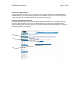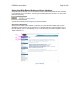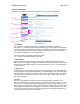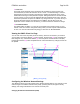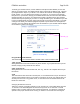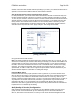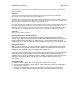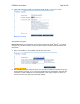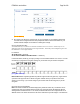User's Manual
F5D8230-4 user draft.doc Page 34 of 89
5. Lease Time
The length of time the DHCP server will reserve the IP address for each computer. We
recommend that you leave the lease time set to “Forever”. The default setting is “Forever”,
meaning that any time a computer is assigned an IP address by the DHCP server, the IP
address will not change for that particular computer. Setting lease times for shorter intervals
such as one day or one hour frees IP addresses after the specified period of time. This also
means that a particular computer’s IP address may change over time. If you have set any of
the other advanced features of the Router such as DMZ or client IP filters, these are
dependent on the IP address. For this reason, you will not want the IP address to change.
6. Local Domain Name
The default setting is “Belkin”. You can set a local domain name (network name) for your
network. There is no need to change this setting unless you have a specific advanced need
to do so. You can name the network anything you want such as “MY NETWORK”.
Viewing the DHCP Client List Page
You can view a list of the computers (known as clients), which are connected to your network.
You are able to view the IP address (1) of the computer, the host name (2) (if the computer has
been assigned one), and the MAC address (3) of the computer’s network interface card (NIC).
Pressing the “Refresh” (4) button will update the list. If there have been any changes, the list will
be updated.
[DHCP_client_list.tif]
Configuring the Wireless Network Settings
The “Wireless” tab lets you make changes to the wireless network settings. From this tab you can
make changes to the wireless network name (SSID), operating channel, encryption security
settings, and configure the Router to be used as an access point.
Changing the Wireless Network Name (SSID)
(2)
(3)
(4)
(1)