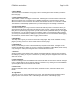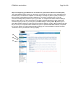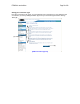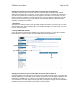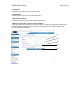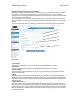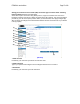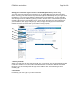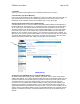User's Manual
F5D8230-4 user draft.doc Page 21 of 89
2. Home Button
The home button is available in every page of the UI. Pressing this button will take you back to
the home page.
3. Internet Status Indicator
This indicator is visible in all pages of the Router, indicating the connection status of the Router.
When the indicator says “connection OK” in GREEN, the Router is connected to the Internet.
When the Router is not connected to the Internet, the indicator will read “no connection” in RED.
The indicator is automatically updated when you make changes to the settings of the Router.
4. Login/Logout Button
This button enables you to log in and out of the Router with the press of one button. When you
are logged into the Router, this button will change to read “Logout”. Logging into the Router will
take you to a separate login page where you will need to enter a password. When you are logged
into the Router, you can make changes to the settings. When you are finished making changes,
you can log out of the Router by clicking the “Logout” button. For more information about logging
into the Router, see the section called “Logging into the Router”.
5. Help Button
The “Help” button gives you access to the Router’s help pages. Help is also available on many
pages by clicking “more info” next to certain sections of each page.
6. LAN Settings
Shows you the settings of the Local Area Network (LAN) side of the Router. Changes can be
made to the settings by clicking on any one of the links (IP Address, Subnet Mask, DHCP Server)
or by clicking the “LAN” quick-navigation link on the left side of the screen.
7. Features
Shows the status of the Router’s NAT, firewall, and wireless features. Changes can be made to
the settings by clicking on any one of the links or by clicking the quick-navigation links on the left
side of the screen.
8. Internet Settings
Shows the settings of the Internet/WAN side of the Router that connects to the Internet. Changes
to any of these settings can be made by clicking on the links or by clicking on the “Internet/WAN”
quick-navigation link on the left side of the screen.
9. Version Info
Shows the firmware version, boot-code version, hardware version, and serial number of the
Router.
10. Page Name
The page you are on can be identified by this name. This User Manual will sometimes refer to
pages by name. For instance “LAN > LAN Settings” refers to the “LAN Settings” page.