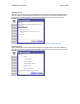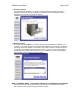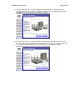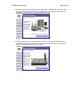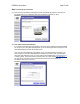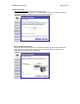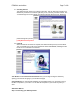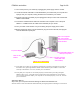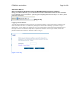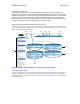User's Manual
F5D8230-4 user draft.doc Page 19 of 89
Alternative Method
Step 3: Configuring the Router Using the Web-Based Advanced User Interface
Using your Internet browser, you can access the Router’s Web-Based Advanced User Interface.
In your browser, type “192.168.2.1” (do not type in anything else such as “http://” or “www”). Then
press the “Enter” key.
[http_bar.tif]
Logging into the Router
You will see the Router’s home page in your browser window. The home page is visible to any
user who wants to see it. To make any changes to the Router’s settings, you have to log in.
Clicking the “Login” button or clicking on any one of the links on the home page will take you to
the login screen. The Router ships with no password entered. In the login screen, leave the
password blank and click the “Submit” button to log in.
[login screen.tif]