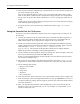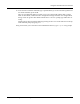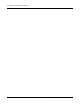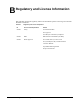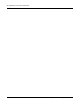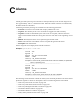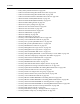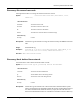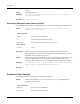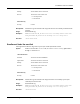User's Manual
A Using the Command Line Interface
228 Installation and Configuration Guide: Airgo Access Point
4 To see the list of available commands, type a question mark (?). For a list of hot keys (short cuts
for console functions, press Ctrl-H.
There are two important modes in console access, one is show mode and the other is config
mode. In show mode, examine the AP’s configuration settings and status. Use config mode to
change values. To go into either mode from the main command> prompt, type either show or
config.
Toggle between show and config modes by pressing Ctrl-P. Leave a mode and return to the top
level command prompt by typing exit.
5 To log out and close your connection to the command line interface, type logout at any
prompt.
Using the Console Port for CLI Access
To connect to the AP for command line interface (CLI) access using the built-in console port, do
the following:
1 Connect your computer to the AP console port using a serial DCE cable (this is typically a 9-
pin-to-9-pin cable with the transmit and receive lines crossed over a null modem cable). A
USB-to-Serial adapter may be required if the computer lacks a 9-pin serial port.
2 Launch your terminal emulation application. On PCs running Microsoft Windows operating
systems, the Microsoft-provided application HyperTerminal will work fine. (This is accessed
usually through Programs > Accessories > Communications >
HyperTerminal. The remainder of this procedure assumes the use of HyperTerminal.
Modify the procedures accordingly if using another application.)
3 Create a terminal connection profile if one does not already exist. Enter a descriptive name and
select any icon from the list provided. Click OK when done.
If there is a working HyperTerminal connection profile, select that shortcut instead to launch
the connection, and skip to step 7.
4 The Connect To screen displays. The important element there is to use the Connect using:
drop down box, and select the serial port to which the AP is connected. Click OK when done.
5 Use the following port settings:
• Bits per second: 115200
• Data bits: 8
• Parity: None
• Stop bits: 1
• Flow control: None
6 Click OK when done. When connected, a screen opens similar to the one shown in Figure 169.
7 If the console login screen in the HyperTerminal does not open, press Return once or twice. If
you still see nothing or garbage characters appears, check the cable connection and the terminal
connection parameters.
8 Enter your login ID and press Return. When prompted next, enter your password. (The AP
defaults are login admin and password: password, and login opr and password opr for
operator (read-only) access.)