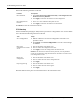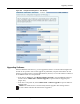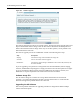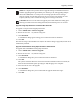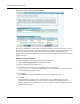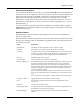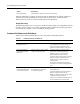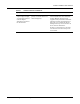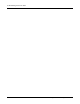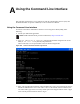User's Manual
Upgrading Software
Installation and Configuration Guide: Airgo Access Point 221
Upgrade Using https Download - Individual Non-Portal AP
To upgrade a non-portal AP using https download:
1 Choose Admin Tools > Software Upgrade.
2 Browse to select the .img software image file.
3 Click Download.
A confirmation dialog appears asking you to confirm the software download.
4 Click OK.
The software image is downloaded to the AP, the AP software image is upgraded, and the AP is
automatically rebooted.
Upgrade and Distribution Using https Download - NM Portal AP
To upgrade APs from NM Portal using https download:
1 Choose Admin Tools > Software Upgrade.
2 Browse to select the .img software image file.
3 Click Download.
A confirmation dialog asks you to confirm the software download.
4 Click OK.
The system verifies the filename extension and header information. When successful, the
Software Download Status panel opens (Figure 168). Staging is now complete.
5 Select the APs to receive the upgrade.
6 Click Distribute.
A confirmation dialog asks you to confirm that the upgrade should now begin.
7 Click OK.
NOTE: It is important to perform software upgrades during a scheduled maintenance
window. Upgrading takes approximately 4-5 minutes per AP, and upgrading multiple
APs from an NM Portal is a serial process. To manage system resources during a
software upgrade, the AP shuts down some services (such as CLI sessions) to create
temporary memory and to validate the image prior to writing to AP's flash.
CAUTION: Do not leave the Software Upgrade panel while download is taking place.
Clicking on another menu item during download, the download process is canceled.