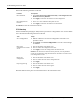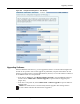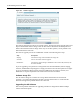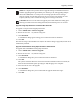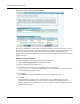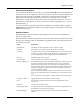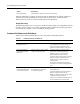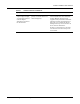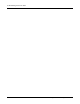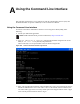User's Manual
10 Maintaining the Access Point
218 Installation and Configuration Guide: Airgo Access Point
Perform the following functions on this tab:
Click Reset to clear the selections on the tab.
TFTP Backup
Use the TFTP Backup tab (Figure 166) to back up and restore configurations on an external TFTP
server. Perform the following functions on this tab:
The Reset buttons on the panel clear the field entries in the associated section.
Function Description
Reset to Default 1 Select Reset AP Startup Configuration Only or AP Configuration and
Databases to Factory Defaults.
2 Click Apply to reboot the AP with the selected configuration.
Reset Subsystems to
Defaults
1 Select one or more individual subsystems to reset.
2 Click Apply to reboot the AP with the selected defaults.
Task Steps
Save configuration
1 Indicate whether to save the AP configuration each time a save
operation is done.
2 Click Apply. Click Save Configuration to save the current settings
on demand.
Back up the
configuration to a TFTP
server
1 Enter the IP address of the TFTP server.
2 Enter or confirm the configuration file name.
3 Click Apply to restore the configuration and reboot the AP.
NOTE: If the AP has been restored to factory defaults, it is not possible to
reapply the configuration using this method. The AP must be reenrolled and a
new configuration created.
Restore the
configuration
1 Enter the IP address of the TFTP server.
2 Enter or confirm the name of the configuration file.
3 Click Apply.
Export support logs 1 Enter the IP address of the TFTP server.
2 Enter or confirm the name of the log file.
3 Click Apply.