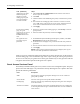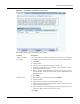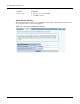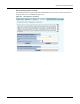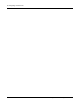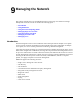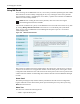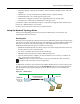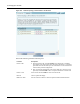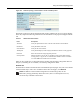User's Manual
9 Managing the Network
164 Installation and Configuration Guide: Airgo Access Point
Using NM Portal
To use the Airgo AP for NM Portal services, it is necessary to initialize (bootstrap) the unit in NM
Portal mode. Do so when initially configuring the AP, or by resetting the AP to factory defaults
prior to booting. Chapter 3, “Installing the Access Point,” explains how to initialize an NM Portal
and how to reset to factory defaults.
After the AP is initialized as a portal, access NM Portal services from the web interface at any time
by clicking Manage Wireless Network on the menu tree or on the Home panel (“The Home
Panel” on page 37). The NM Portal Network Management Explorer opens in a new browser
window (Figure 118).
Figure 118: NM Portal Web Interface
This interface is similar to that of the standard Airgo AP web interface. The menu tree on the left
contains a set of menus to access application features. Use the detail panels on the right to set the
configuration and monitor the state of the network. The alarm panel in the lower left portion of the
window shows the number of outstanding critical alarms collected across the NM Portal managed
network.
Home Panel
The Home panel (Figure 118) contains summary information about the network configuration
together with links to some of the Detail panels. Open the Home panel at any time by selecting
Home from the menu tree.
Menu Tree
The menu tree contains the following menus:
• Home—Open the Home panel.
NOTE: Before resetting the AP to factory defaults, make sure to have the original
password shipped with the unit available.