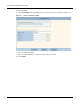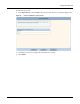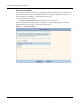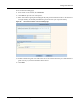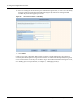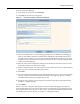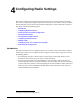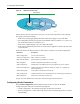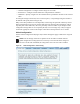User's Manual
Configuration Wizards
Installation and Configuration Guide: Airgo Access Point 53
To use an external landing page:
1 In the Guest Access wizard, select External.
2 Click Next to open the next wizard panel.
Figure 40: Guest Access Wizard - External Landing Page
3 Enter the full URL for the external landing page (Figure 39). The URL for the landing page
must use an IP address rather than a domain name. Regardless of the authentication process
selected for the external page, it is necessary to forward authentication results to the AP upon
completion of successful or unsuccessful guest authentication. The Airgo AP is shipped with an
sample external landing page.
4 Enter the shared secret string that the AP will use to authenticate itself to the web server. The
code must be from 1 to 63 characters in length.
5 Indicate whether the guest users will be able to access a subnet before they are authenticated as
guest users. If yes, enter the IP address of the subnet.
6 Click Next.
7 Select an existing VLAN in which to place authenticated guest users, or create a new VLAN by
entering a numeric VLAN ID and VLAN name (Figure 39 on page 52). The list of existing
VLANS includes only those that support open access.
8 If desired, select a quality of service (QoS) level. Numeric QoS values range from 0 (lowest
priority) to 7 (highest priority).
9 Click Finish.
Guest access is now configured. When guests access the external landing page, they follow an
externally-determined process to log in to the network. If a subnet has been specified, then guests
can access the subnet even if they are not able to log in. For further information about guest access,
or to modify guest access parameters, see Chapter 7, “Managing Security.”