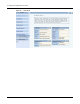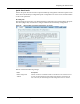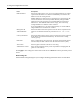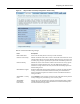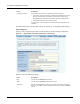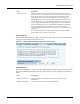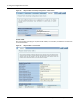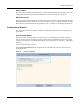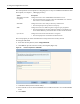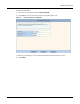User's Manual
3 Using the Configuration Interfaces
46 Installation and Configuration Guide: Airgo Access Point
The wizard presents several options for configuring user security. For additional information about
these options, see Chapter 7, “Managing Security.”
The security option you select determines the next step of the User Security wizard.
To configure WPA-EAP:
1 In the User Security Wizard, select Using WPA-EAP.
2 Click Next to open the next User Security wizard panel (Figure 33).
Figure 33: User Security Wizard - WPA-EAP
3 Confirm the SSID (wireless network name).
4 Select whether to use the internal RADIUS server included in the AP or an external RADIUS
server.
5 Click Finish.
Option Description
WPA-EAP (with AES
encryption)
Configures the AP to work with RADIUS authentication servers.
• The wizard prompts for selection of the internal RADIUS server included
in the AP or an external RADIUS server.
WPA-PSK Configures the AP to work with pre-shared key authentication.
• The wizard prompt for the pre-shared security key.
WEP Configures the AP to use WEP encryption to support legacy equipment.
• The wizard prompts for selection of 64-bit or 128-bit key length option, up
to four distinct WEP keys, and determination of which will be the default.
Open Access Configures the AP with no authentication or encryption.
• The wizard prompts for confirmation that this is desired.