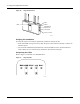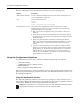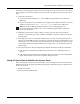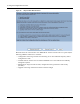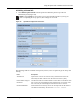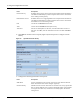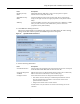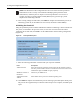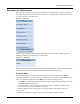User's Manual
Navigating the Web Interface
Installation and Configuration Guide: Airgo Access Point 37
Navigating the Web Interface
The Airgo AP web interface is divided into three main areas. The menu tree (Figure 23) provides
access to all the panels and features of the web interface. To expand a menu in the menu tree, click
the arrow to the left of the menu name.
Figure 23: Menu Tree
The lower left alarm panel (Figure 24) lists the number of current alarms.To update the alarm
summary, periodically click the browser refresh button.
Figure 24: Alarm Area
When you select an item from the menu tree, the information is displayed in the Detail panel, which
takes up most of the browser window (shown for the Home panel in Figure 25).
The Home Panel
The Home panel (Figure 25) opens when you first log in to the web interface, or if Home is
selected from the menu tree. The Home screen contains top-level summary information about the
AP. To access detailed information, click More for any of the following sections:
• AP Summary—Opens the Bootstrap Configuration panel under the AP Quick Start menu (see
“Quick Start Panels” on page 39).
• Version Summary—Opens a detailed list of model and serial numbers and hardware and
software versions (see “Version Table” on page 44).
• Wireless Summary links—Opens panels to configure SSID, client stations, radios, and
encryption.
• Management Summary—Shows current network management address settings.