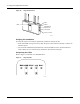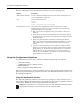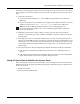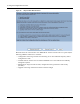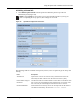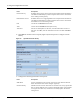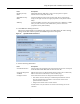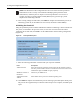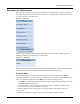User's Manual
Installing the Access Point
Installation and Configuration Guide: Airgo Access Point 29
Connecting the Serial Port
Follow these steps to connect a terminal to the serial port for command line interface access:
1 Attach a serial null modem cable to the AP (see Figure 15).
2 Attach the other end of the cable to the serial port of your computer.
3 Use a terminal emulation tool such as HyperTerminal. Configure the terminal as follows:
• 115,200 BAUD
• 8-bits
• No parity
• 1 stop bit
• No flow control
A command prompt should now be available to access the command line interface.
Resetting the Access Point
Reset the AP in any of the following ways. If the AP has a buzzer installed, the AP beeps once
when reset. If the AP has a buzzer installed and is reset to factory defaults, then the AP beeps twice
when booted.
Table 7: LED Definitions
LED Description
WLAN1 Blinks green for activity.
AP STAT There are two AP status LEDs that indicate the AP status. When the AP is
reset or powered on, the bottom LED turns red and then the top LED blinks
green. Once the AP successfully boots up, the top LED turns green and stays
green.
When the AP is reset to defaults, the LEDs light up in the same sequence as
described above. If the AP has a buzzer installed, two short beeps indicate that
the AP is being reset to defaults.
ETH ACT Blinks green for activity.
100/10 Indicates Ethernet Link. Two LEDs. Only one of them will be lit up at a time.
• Top LED: 100BT Link – Lights up Green when 100 Mbit link is
established. Off means no link on 100 Mbit.
• Bottom LED: 10BT Link – Lights up Yellow when 10 Mbit link is
established. Off means no link on 10 Mbit.
WLAN0 Blinks green for activity.
Method Description
Web browser interface Use the Configuration Management panel under System Configuration. See
“Reset Configuration” on page 217.
Reset button Press the reset button on the side of the AP.
Power down Power down the AP by disconnecting the power cable (not recommended).