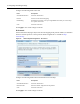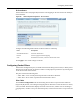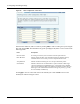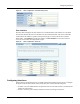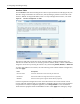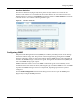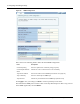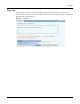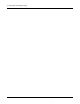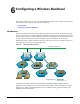User's Manual
5 Configuring Networking Settings
122 Installation and Configuration Guide: Airgo Access Point
Interface Table
Choose Interface from the Networking Services menu to open the Interface Table (Figure 92). Use
this tab to assign an IP address to each interface, thereby making it possible to route traffic to the
interface. Without an assigned IP address, traffic can only be bridged to the interface, not routed.
Figure 92: Interface Configuration - IF Table
The Interface table lists each interface along with its IP address, enabled or disabled flag, and
indication of whether the interface is currently operational. Enable, disable, or delete an IP address
assigned to an interface by selecting the interface entry and clicking Enable, Disable, or Delete-IP.
To assign an IP address to an interface, enter the following values under IP Address Configuration,
and click Apply:
Use the Encapsulation Configuration section at the bottom of the tab to ensure that the AP can
operate with older equipment that is not fully 802.11-compatible. 802.1h is the current standard for
encapsulation. For other, incompatible equipment, select Encapsulated to encase the Ethernet
frames from the equipment within standard 802.11 frames. Click Apply after making any change.
Field Description
Interface Name Select the AP interface name from the pull-down list
IP Address Enter the IP address to assign to the interface (required)
Maskbits Enter the subnet prefix length for the IP address (required)