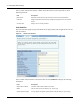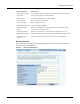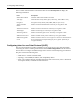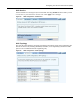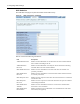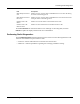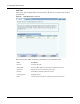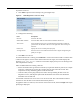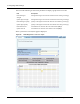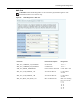User's Manual
Performing Radio Diagnostics
Installation and Configuration Guide: Airgo Access Point 95
To perform a link test:
1 Click Add to open the Link Test Setup entry panel (Figure 66).
Figure 67: Radio Diagnostics - Link Test - Setup
2 Configure the following:
3 Click OK to save the test.
To confirm that the test is running, click Link Test to return to the Link Test table. Scroll the table
columns to the right to view the Status column. When the test begins, the column displays the
message: Link Test Active. Continue to refresh the display until you see the message: Link
Test Completed Successfully.
Other recommendations for running a link test:
• Set the test duration to be greater than 5 minutes (or equivalent number of packets, for example
5 minutes = 1200 packets), and set the averaging interval greater than 30 seconds. This
compensates for any momentary glitches in the wireless link.
• Generate traffic (such as ping traffic) to the station when performing the link test. If rate
adaptation is active, this helps the uplink and downlink data rates settle at the maximum
sustainable rates for that link.
A maximum of 10 link tests can be active on an AP at one time. The collected link test data is
retained even after the link test is retained until manually deleted.
To graph the results of a link test, select the test on the Link Test tab, and click Graph. The Graph
panel (Figure 68) opens.
Field Description
Interface Select the AP radio
Station MAC Address Select the MAC address of the station included in the link test
Test Criteria Select whether the test is for a specified duration (seconds) or number of
packets. Enter the duration in the area to the right of the Test Criteria pull-
down list.
Packet Size Specify the size of each link packet (in bytes)
Average Interval Enter the interval over which link test data such as signal strength or signal
quality is averaged