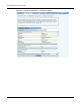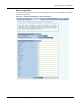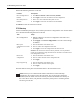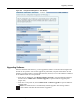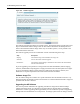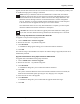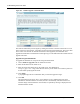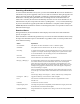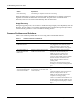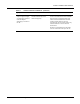User's Manual
10 Maintaining the Access Point
254 Installation and User Guide: Airgo Access Point
Figure 187: Software Upgrade - Download Status
The software distribution process begins by sending the software to the first selected AP. As soon
as this AP receives the software, it upgrades its image and reboots automatically. The process then
moves to the next selected AP. After all the APs have been upgraded, the NM Portal AP is
upgraded and rebooted. The administrator must again log in to the NM Portal web interface after an
upgrade and reboot.
Upgrade Using TFTP Download
To upgrade an NM Portal or non-portal AP using TFTP download:
1 Choose Software Upgrade from the Admin Tools menu.
2 Enter the IP address of the TFTP server.
3 Enter the name of the image file on the TFTP server. The default file is
target.ppc.ani.img, under the boot directory of the TFTP server. Relative paths can
be used when specifying the file name.
4 Click Apply.
A pop-up message asks for confirmation that you want the upgrade to begin.
5 Click OK.
The download process begins. Every 10 seconds the screen is updated with new status
information. If the download is successful, the AP is automatically rebooted with the new
software image. If the download is unsuccessful, an explanatory message is displayed in the
Download Status column.