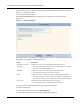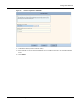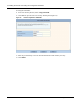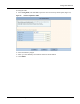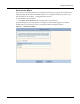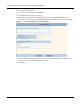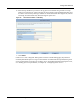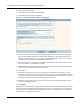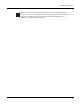User's Manual
3 Installing the Access Point Using the Configuration Interfaces
48 Installation and User Guide: Airgo Access Point
security panels in the AP web browser interface. For detailed information on security options, see
Chapter 7, “Managing Security.”
To open the User Security Wizard:
Click User Security Wizard under AP Quick Start on the menu tree. The wizard opens
(Figure 32).
Figure 32: User Security Wizard
The wizard presents several options for configuring user security. For additional information about
these options, see Chapter 7, “Managing Security.”
The chosen security option determines the option selections that follow.
To configure WPA-EAP:
1 In the User Security Wizard, select Using WPA-EAP.
2 Click Next to open the next User Security Wizard panel (Figure 33).
Option Description
WPA-EAP (with AES
encryption)
Configures the AP to work with RADIUS authentication servers.
• The wizard prompts for selection of the internal RADIUS server included
in the AP or an external RADIUS server.
WPA-PSK Configures the AP to work with pre-shared key authentication.
• The wizard prompts for the pre-shared security key.
WEP Configures the AP to use WEP encryption to support legacy equipment.
• The wizard prompts for selection of 64-bit or 128-bit key length option, up
to four distinct WEP keys, and determination of which will be the default.
Open Access Configures the AP with no authentication or encryption.
• The wizard prompts for confirmation that this is desired.