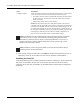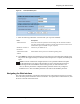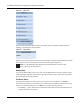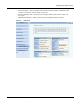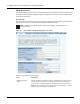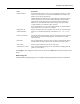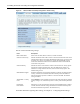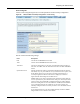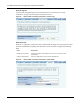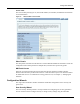User's Manual
3 Installing the Access Point Using the Configuration Interfaces
40 Installation and User Guide: Airgo Access Point
Figure 23: Menu Tree
The lower left alarm panel (Figure 24) lists the number of current alarms.To update the alarm
summary, click the browser refresh button.
Figure 24: Alarm Area
When you select an item from the menu tree, the information is displayed in the Detail panel, which
takes up most of the browser window (shown for the Home panel in Figure 25).
Getting Help
To access the Online Help system at any time, click the Help button in the upper right area of the
AP Web interface. The Help system opens to provide assistance on the current panel, and includes
links to the table of contents and index.
The Home Panel
The Home panel (Figure 25) opens when you first log in to the web interface, or if Home is
selected from the menu tree. The Home screen contains top-level summary information about the
AP. To access detailed information, click More for any of the following sections:
• AP Summary—Opens the Bootstrap Configuration panel under the AP Quick Start menu (see
“Quick Start Panels” on page 42).
NOTE: Use the Menu Bar rather than the browser Back button to switch to other
panels in the Airgo AP web interface.