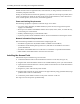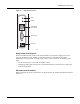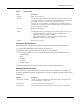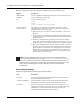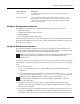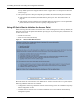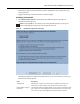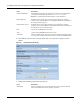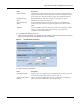User's Manual
Using the Configuration Interfaces
Installation and User Guide: Airgo Access Point 33
Using the Configuration Interfaces
Four different secure interfaces are available for administering the Airgo Access Point:
• Web browser (https)
• Command line interface (SSH or console)
• SNMP (SNMPv3)
• Policy management (https, XML-based)
This section explains how to access each of these interfaces. The configuration procedures in this
guide are all presented using the web browser interface. For additional information on the CLI, see
the CLI Reference Manual.
Using the Web Browser Interface
The Airgo AP web browser interface is the easiest way to configure an AP or check the current
settings. It includes the QuickStart facility to get the AP running as quickly as possible with a full
set of AP features. NM Portal can also be launched from the web interface.
To connect to the AP using the web browser interface requires an IP connection to the AP network
and a computer with a browser capable of Secure Sockets Layer (SSL) connections. Follow these
steps:
1 Launch the web browser.
a If your network has a DHCP server, enter the DHCP-assigned address of the AP in the
address bar.
b If your network does not use a DHCP server, assign the static address 192.168.1.1/24
to your computer, and then enter https://192.168.1.254 in the browser address bar.
2 Depending on the browser security settings, a security alert may open with a prompt on
whether to accept the Airgo Networks security certificate. Click Yes to accept the certificate
and to open the login panel.
3 In the login panel, enter or confirm the administrative username, enter the password, select a
language, and click OK to open the web interface. The factory default for administrator access
is username: admin. If the AP has not been initialized, the username field is grayed out. The
Security Mode The default security mode for the AP is WPA-PSK authentication with
AES encryption.
Radio Configuration The default global configuration for radio settings is “US, Indoor,” which
allows operation in all twelve IEEE 802.11a channels. “US, Any” permits
operation only in the middle and upper UNII bands (8 channels) for IEEE
802.11a (5GHz) operation.
Item (continued) Description
NOTE: In the web interface, a red asterisk (*) next to a field name indicates that the field is
required. Error messages are presented in text near the top of the panel below the
information box.
NOTE: Each AP has DHCP enabled by default. If you are installing the AP on a
network that already has a DHCP server, enter the DHCP-assigned address of the AP to
access the web interface.