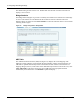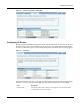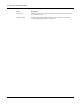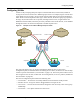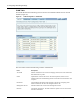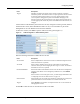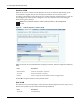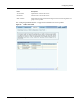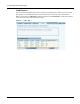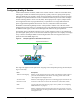User's Manual
Configuring VLANs
Installation and User Guide: Airgo Access Point 113
Use the buttons on the Summary tab to add a new VLAN, configure an existing VLAN, delete an
interface from a VLAN, delete IP addresses from a VLAN, or set an interface as part of the
management VLAN. The default VLAN cannot be modified.
To add a new VLAN, click Add to open the Add VLAN Entry panel (Figure 77).
Figure 77: VLAN Configuration - Add VLAN Entry Panel
Enter the following information to define the new VLAN:
Click Add to create the new VLAN and return to the VLAN table.
Tagged Indication of whether the identity of the VLAN is explicitly encoded in
transmitted packets. Each frame contains a 4-byte tag that encodes the VLAN
to which the packet belongs when it is sent on a tagged interface. If the
received packet is untagged, the packet is classified as belonging to the
interface VLAN. If the VLAN interface is not tagged, then the AP drops any
VLAN-tagged packet. When the packet is transmitted from the interface, it is
untagged.
Field Description
VLAN Name Enter an alphanumeric name for the VLAN. The maximum length of VLAN
name is 80 characters. (optional)
VLAN ID Enter a numeric identifier for the VLAN. This number is used for table
references and as part of the bridging ID. The range is 2 - 4093. VLAN IDs 1
and 4094 are reserved.) (required)
IP Address/Maskbits Enter the IP address and maskbits used to access the VLAN for management
purposes. If the address is to be assigned by a DHCP server, select DHCP
Assigned.
If the VLAN is to be used for guest access, you must assign an IP address. See
“Configuring Guest Access with VLANs” on page 173.
Select Interface Select interfaces for the VLAN. If an interface is assigned to the VLAN, then
packets transmitted over that interface are included in that VLAN.
Tagged Select Tagged for an interface to mark packets sent out over the interface as
belonging to the VLAN.
Field Description